What is Insta360 and where is it used?
Insta360 is a leading brand specializing in 360-degree cameras, action cameras, and VR imaging technology. The company, known as Insta360 and is widely recognized for its innovation in immersive imaging and AI-powered video processing.
It’s commonly used in construction, real estate, surveying, virtual tours, filmmaking, and content creation, helping professionals capture fully immersive, high-resolution visuals for practical and creative applications.
What file format does Insta360 use?
Insta360 cameras record videos in their proprietary .insv format and photos in .insp format. These files contain 360° image data and metadata that can be edited and stabilized using Insta360 Studio or the Insta360 mobile app.
When exporting, you can convert them into standard formats such as MP4 or Apple ProRes for easier sharing and editing. For best quality, Insta360 recommends exporting in 4K ProRes 422 LT with FlowState Stabilization turned on.
When posting to social media, use these common export settings:
-
Instagram: MP4 (1080×1350, 13–15 Mbps, H.264)
-
YouTube: MP4 (4K, 65–80 Mbps, H.264/H.265)
-
TikTok: MP4 (1080×1920, 13–15 Mbps, H.264)
-
Facebook: MP4 (4K, 65–80 Mbps, H.264)
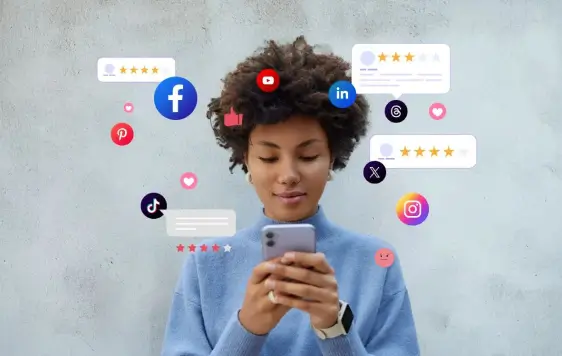
In short — Insta360 captures in .insv/.insp, and you can export to MP4 or ProRes for sharing anywhere.
How to open Insta360 INSV files?
INSV files are proprietary video files created by Insta360 cameras. These files contain 360-degree video data captured by the camera’s dual lenses. Because they are in Insta360’s own format, they can’t be opened directly by most standard video players. However, you can use several methods to view or edit them:
-
Use Insta360 Studio
Download and install Insta360 Studio, the official software available for Windows and macOS.
Open the app, click “Import”, and select your .insv files.
The software will automatically stitch and stabilize your 360 footage, allowing you to view and edit.
Note:
A typical 5.7K 360 video usually contains three files. The first two files are named with a pattern like VID_YYYYMMDD_HHMMSS_00_xxx and VID_YYYYMMDD_HHMMSS_10_xxx (for example, VID_20200101_123000_00_001 and VID_20200101_123000_10_001).
These two files represent footage from each of the camera’s dual lenses. The third file is an LRV file, which is a low-resolution version mainly used for previewing or AI-assisted processing.
When using Insta360 Studio, you only need to import the VID files — the LRV file can be ignored. Make sure both VID files are placed in the same directory and keep their original filenames.
Only when both are imported together will the software properly recognize them as a complete 360° video; otherwise, you may see an error message like “1 file ignored.”
-
Use the Insta360 Player
Connect your camera or memory card to your phone.
Open the Insta360 App (available on iOS and Android).
Import your footage, then you can preview, edit, and export it directly on your phone.
-
Insta360 Studio 2019
Specifically optimized for videos shot with the ONE X and EVO models. It also supports Windows and macOS, making it ideal for editing footage from these earlier camera versions.
-
Other video players
You can also open .INSV videos using common media players like VLC. However, since INSV files are 360° videos, regular players will only display a flat view without interactive 360° controls. To fully experience the 360° effect, it’s best to use Insta360 Studio or Insta360 Player.
How to convert Insta360 INSV to MP4?
1. Insta360 Studio
Download and Install: Go to the official Insta360 website and download Insta360 Studio based on your specific device model.
Import Footage: Copy the original source files (usually in formats like .insv or other proprietary formats) from your Insta360 camera's memory card onto your computer.
Open Studio: open the Insta360 Studio software and drag or import your footage into it.
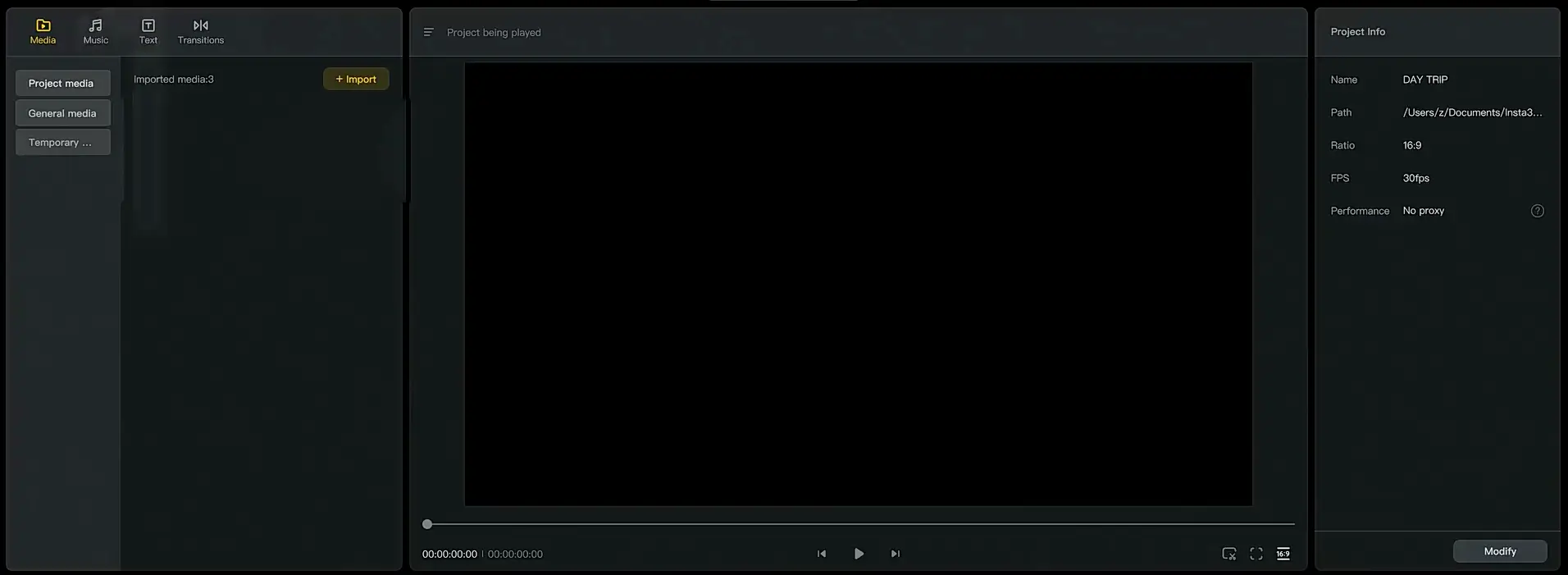
Edit and Export to MP4:
once you have finished editing, click the "Export" button in the top right corner or the menu bar.
In the export settings, you can select parameters such as resolution, bitrate, and endcoding format.
The exported video format will be MP4 by default.
2. Rename the File (Limited Scenarios)
In some cases, the INSV file may essentially be an MP4 container with a different extension, but it is generally not suitable for 360-degree videos that require stitching. It is only applicable to flat videos or files recorded with a single lens.
-
Locate the File: Find the .insv file on your computer.
-
Rename: Right-click on the file and select the "Rename" option.
-
Change the Extension: Change the file extension at the end from .insv directly to .mp4.
-
Confirm: Your computer may display a warning, asking if you are sure you want to change the extension. Select "Yes" or "OK".
-
Playback: Try to open the renamed .mp4 file with a common media player.
Note: This method will not perform any stitching, stabilization, or reframing processing for 360-degree videos. This may result in the video being unable to play correctly or the loss of 360-degree metadata.
3. Snappixify
Snappixify: The Fast, Online Video Converter
Snappixify is a powerful online video converter that lets you change any video format in seconds — no installation required. This fast, easy-to-use tool supports all major formats, including MP4, AVI, MKV, WMV, MOV, FLV, and more.
Snappixify works directly in your browser — no downloads or sign-ups needed — and delivers quick, seamless conversion with just a few clicks.
Key Features
-
HD Quality Output
Keep the original resolution and enjoy crisp, high-quality videos after conversion. -
Lightning-Fast Speed
Convert videos up to 180× faster, powered by advanced cloud and GPU acceleration. -
Batch Conversion
Convert multiple files at once to save time and boost productivity. -
Universal Compatibility
Works perfectly on any device — Windows, macOS, Android, or iPhone. -
Easy Sharing
Instantly share your converted MP4 videos on platforms like TikTok, Instagram, YouTube, and more.
How to Convert Insta360 INSV to MP4 with Snappixify
Converting Insta360 INSV files to MP4 is fast and effortless with Snappixify — no app or plug-in required. Follow these simple steps:
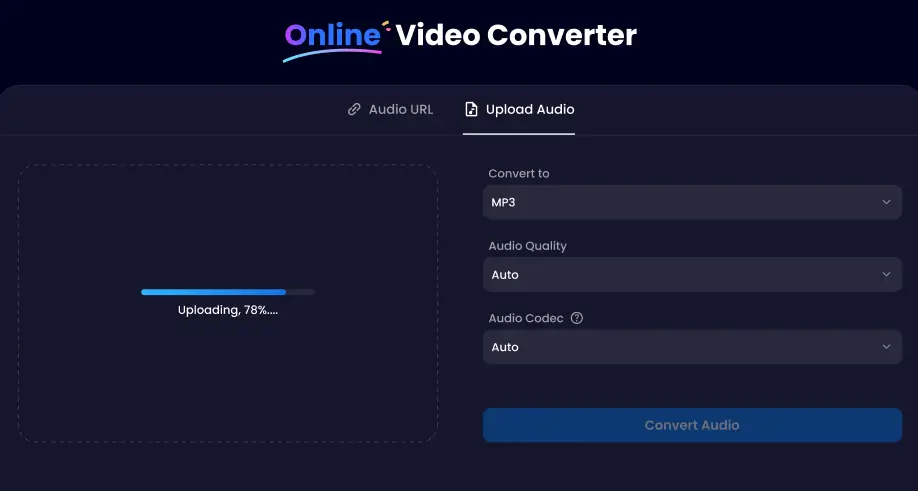
-
Upload Your INSV File
Click “Upload File” and select your Insta360 INSV video from your device. You can also drag and drop the file directly into the converter box. -
Choose MP4 as the Output Format
Select MP4 as your preferred format to make your video compatible with all major platforms and devices. -
Set Quality and Audio Options (Optional)
Adjust the video quality, resolution, and audio preferences as needed — Snappixify ensures your output stays crystal clear. -
Convert and Download
Hit Convert Video and let Snappixify handle the rest. In just seconds, your INSV file will be converted to an MP4 video, ready to download or share anywhere.
Benefits of Converting INSV to MP4
-
Universal Compatibility
MP4 is one of the most widely supported video formats. Once converted, your footage can be easily played on any device—phones, computers, TVs—or uploaded to platforms like YouTube, Instagram, or TikTok. -
Easy Editing and Sharing
Converting to MP4 lets you edit your videos freely in any software, add filters, subtitles, or effects, and share them instantly across social media or cloud platforms. -
Smaller File Size with Great Quality
MP4 uses efficient codecs like H.264 or H.265, which maintain high visual quality while significantly reducing file size—perfect for saving storage space without compromising clarity. -
Smooth Playback Everywhere
INSV files require Insta360’s software to view or export, while MP4 videos play smoothly on nearly all media players without extra plugins or decoding tools.
Final thoughts
Insta360 has become popular not only among content creators but also everyday users who love capturing and sharing moments from their lives. At Snappixify, we’re built for those users—helping them easily convert their Insta360 videos into shareable formats. Because every great story deserves to be seen, shared, and remembered.
FAQ about Convert Insta360 Video to MP4
1. How to covert video to mp4?
Converting any video to MP4 is simple with Snappixify — our fast, online video converter that works right in your browser.
Steps:
-
Upload or paste URL – Add your video file from any device or paste a video link.
-
Choose MP4 format – Select MP4 as your output format.
-
Convert & Download – Click Convert Video, and Snappixify will instantly turn your file into a high-quality MP4 you can play anywhere.
No installs, no limits — just quick and reliable conversion for all popular formats like MOV, MKV, AVI, WMV, and more.
2. How to edit and reframe Insv file in DaVinci Resolve?
DaVinci Resolve doesn’t natively support INSV files, so first use Snappixify (online video converter) to export your INSV footage to a standard video format like MP4 or MOV.
-
Import the converted video into DaVinci Resolve:
Open DaVinci Resolve, create a new project, and import the converted MP4/MOV files into the media pool.
-
Edit your footage:
You can now perform typical video editing like trimming, color grading, stabilization, and adding effects.
-
Export the final video:
After editing and reframing, export your video in the desired format.
 Snappixify
Snappixify



















