How to Convert YouTube Videos to MP4?
When a sudden loss of connection during a trip leaves you staring blankly at your screen; or You try to use the content on other platforms (such as professional editing software or an older media player) only to discover the format is incompatible and cannot be imported; These frustrations are precisely why converting YouTube videos to MP4 format is so essential.
We reviewed three leading converters—TurboScribe, HitPaw, and Snappixify—to assess their performance. Snappixify distinguished itself by offering a notable balance of fast batch processing, dependable quality, and a streamlined, effective user interface.
Why Convert YouTube Videos to MP4?
-
To keep favorite videos permanently
If people watch some videos they’re really interested in and want to look over again and again, coverting them as MP4 might be a good choice. Even if the videos are later removed, you’ll still have access to them.
-
For easy sharing and client review
It makes sharing and client review effortless. You can simply upload your MP4 file to Google Drive, and collaborators can watch it directly in the browser—no need for extra downloads.
-
To watch offline
When traveling or on a flight where Wi-Fi isn’t available, having your favorite videos saved as MP4 files means you can enjoy them anytime, anywhere—without relying on an internet connection.
-
For editing or presentation use
Sometimes people need to include video clips in a school project, presentation, or creative video edit. Converting a YouTube video to MP4 makes it easier to import and edit with software.
-
To back up educational content
Saving lessons or tutorials from YouTube as MP4 files empowers learners to study at their own pace, free from internet access limitations or potential content availability changes.
Convert YouTube Video to MP4 Using Turboscribe
TurboScribe is an online audio and video transcription platform. You can upload files or paste links from YouTube, Google Drive, or Dropbox to get fast and accurate transcripts. It supports speaker recognition, timestamps, and multiple export formats.
Tool Features
-
Fast YouTube to MP4 Conversion: Convert YouTube videos quickly and easily in MP4 format.
-
Simple Link Input: Just paste your YouTube video URL and click Download.
-
Sign Up Required: You need to create a free TurboScribe account or log in to use the converter.
-
Optional Transcription: Once converted, you can upload the MP4 to TurboScribe to generate an accurate text transcript.
Steps to Make an YouTube Videos to MP4
Step 1. Copy the YouTube video link you want to convert.
Step 2. Go to TurboScribe YouTube Converter and sign up (or log in if you already have an account).
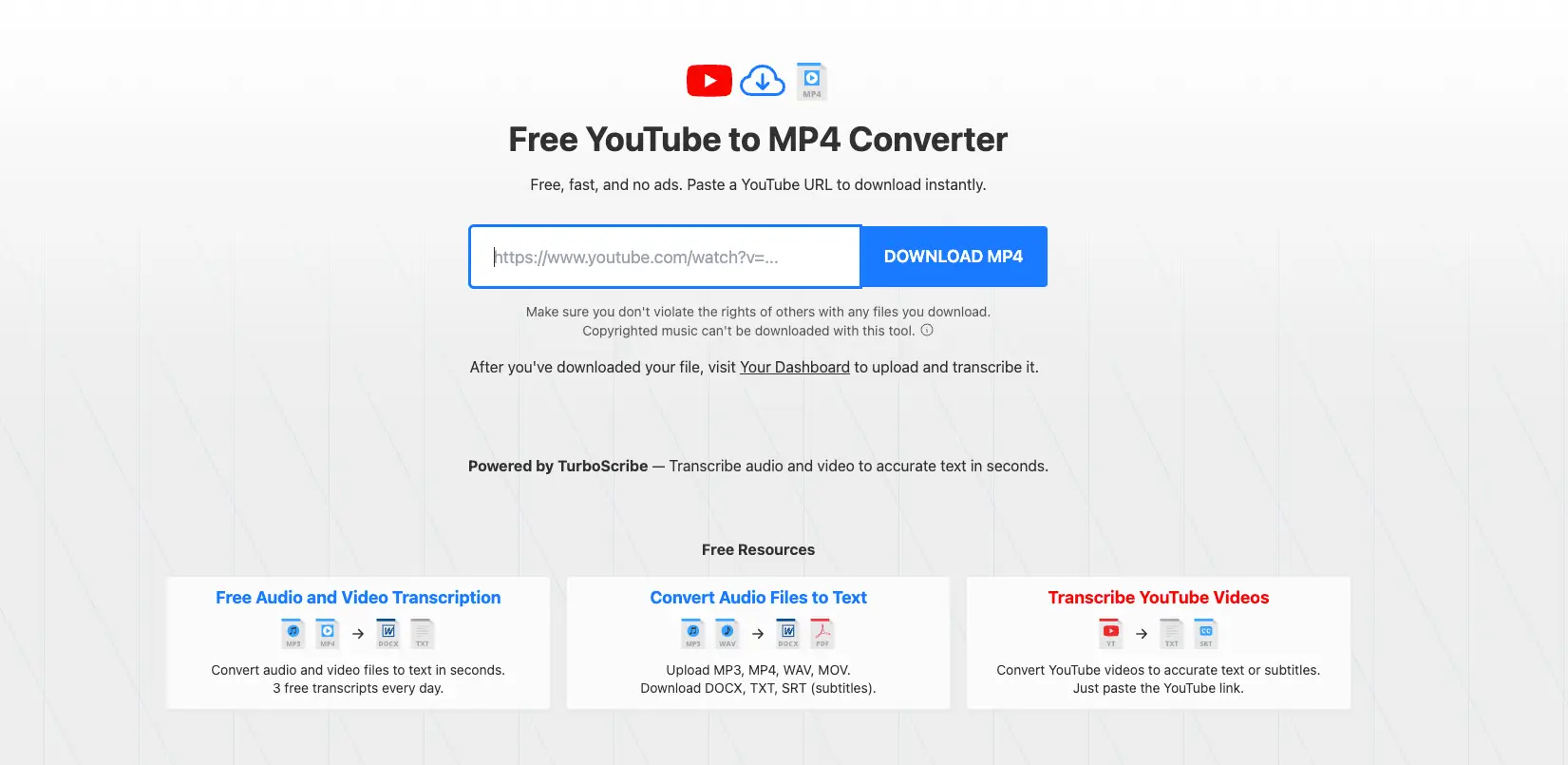
Step 3. Paste the copied link into the input box.
Step 4. Click Download MP4.
Step 5. Choose your preferred video quality and convert the file in MP4 format.
✅ Tip: Make sure you have the right to convert or use the video, especially if it’s copyrighted.
Convert YouTube Video to MP4 Using Hitpaw
HitPaw is a software company that provides AI-driven tools for video and photo editing, conversion, and enhancement. Its products, including video converters, photo enhancers, and object removers, aim to simplify digital content creation.
Tool Features
- Wide Format Support: Convert videos and audio between 1,000+ formats like MP4, MOV, MKV, MP3, WAV.
- High-Quality Conversion: Preserve original quality even when converting large or high-resolution files.
- Fast & Efficient: Supports hardware acceleration and batch conversion for quicker processing.
- Basic Editing Tools: Trim, merge, crop, rotate, and add watermarks before exporting.
- Installation Required: You need to download and install HitPaw Video Converter to use its features.
Steps to Make an YouTube Videos to a MP4
Step 1. Copy the YouTube video link you want to download.
Step 2. Use an online downloader to save the video to your computer.
Step 3. Save and install HitPaw on your computer.
Step 4. Click the Video Converter module to enter the video conversion interface.
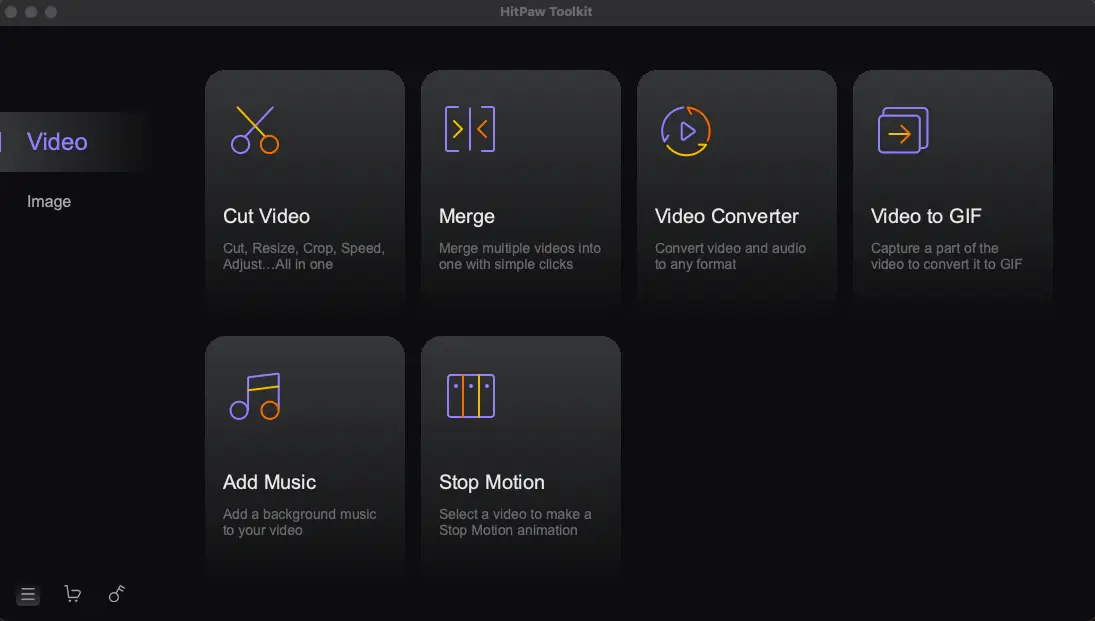
Step 5. Click Add File and select the video you want to convert.
Step 6. Choose MP4 (or your desired format) as the output format and click Convert.
Convert YouTube Video to MP4 Using Snappxify (Recommended)
Snappxify offers two convenient methods to convert YouTube videos into MP4 format, making it easy to save and watch your favorite videos offline.
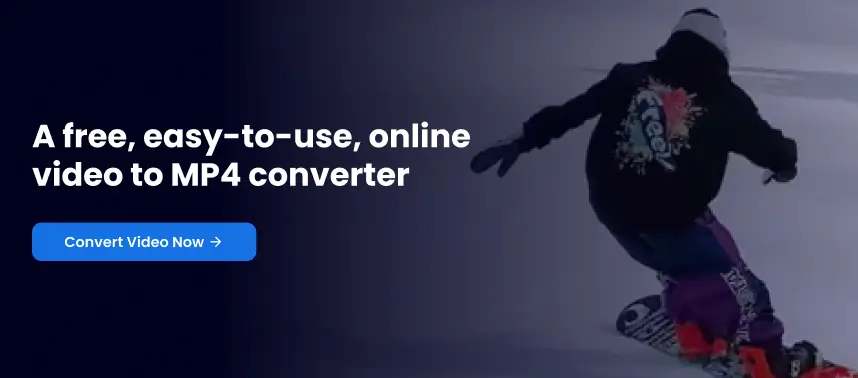
Method 1: Upload a Local YouTube Video File and Convert to MP4
If you already have a YouTube video downloaded on your device, you can use Snappxify to convert it to MP4 with just a few steps:
-
Open Snappxify Online Converter:
Visit the Snappxify website and select the option to upload a video file. -
Upload the Video File:
Click the upload button to select the downloaded YouTube video from your device storage. -
Choose MP4 as the Output Format:
After the file is uploaded, select MP4 as your preferred output format. You can also customize video quality, resolution, or codec if needed.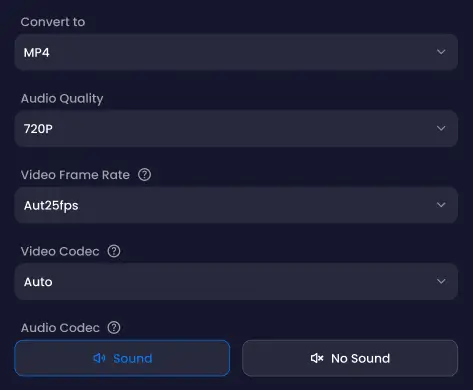
-
Start the Conversion:
Click on the convert button. Snappxify will process your file and convert it to an MP4 video. -
Save the Converted MP4 Video:
Once the conversion is complete, save the MP4 file back to your device for easy viewing anytime, anywhere.
Method 2: Convert Video by Pasting Its URL
How to Convert:
Simply copy video link and paste it into Snappxify’s URL converter box. Then click convert, and the tool will handle the rest— turning it into an MP4 file ready for saving on your device.
Why This Method is Great:
-
Streamlined Conversion Process: You can convert videos directly without the additional step of storing files on your device, making the process quicker and more efficient.
-
Safe and easy to use: No complicated setups or software downloads; everything happens in your browser with a user-friendly interface.
This URL-based method is perfect for anyone who wants a quick, hassle-free way to convert videos to MP4 without extra steps.
Important Considerations of Converting YouTube to MP4
-
Copyright Issues: When converting YouTube videos to MP4, it is crucial to respect copyright laws. Converting videos without permission from the content creator may violate copyright regulations and lead to legal consequences. Always make sure the video is either your own, in the public domain, or explicitly allowed for conversion.
-
Safety and Security: Using trustworthy and secure converters is essential to protect your device and personal data. Many online converters may contain malware, intrusive ads, or phishing attempts. Choose well-known, reputable tools with positive reviews like Snappixify to avoid security risks.
Conclusion and Reflections
Based on your different needs and usage scenarios, you can choose the right tool accordingly. If you require online batch processing, Snappixify is undoubtedly your best choice. Below is a comparison table for your reference.
|
Tool |
Tool Type |
Installation Required |
Registration Required |
Batch Processing Supported |
Ads Present |
|
TurboScribe |
Online web tool |
No |
Yes |
No |
No |
|
HitPaw |
Desktop software |
Yes |
Yes |
Yes |
No |
|
Snappixify |
Online web tool |
No |
No |
Yes |
No |
FAQs About Convert YouTube Video to MP4
How to convert a youtube video to mp4?
You can use apps or websites like Snappixify to directly convert YouTube videos. Simply paste the video URL into the site or app, choose MP4 as the format, and save the video to your device.
How to convert YouTube videos to MP4 on Mac?
Open Snappixify in your Mac’s browser (like Safari or Chrome), copy the YouTube video link, and paste it into the converter box. Snappixify will process the video and let you convert it as an MP4 file—no software installation needed.
What is the safest tool to convert YouTube videos?
Many third-party converters contain ads, pop-ups, or even malware. A safer option is a browser-based converter that is ad-free and respects your privacy. Snappixify provides a built-in, browser-based converter that is secure, malware-free, and private, allowing you to save videos without the usual risks of other external sites.
 Snappixify
Snappixify



















