Instagram videos are fun and engaging. If you can turn them into GIFs, it will be easier for you to share them with others on any social media app. They can sometimes express you better as animated and looping GIFs.
Therefore, this guide will show you how to make an Instagram video into a GIF with 5 excellent Instagram downloaders.
Some of them can convert Instagram videos to GIFs directly from Instagram links, such as Snappixify and VEED. Some of them convert local Instagram videos to GIFs. All of them passed our test, and they are 100% clean and safe. Read along and see how to use them.
2 Ways to Convert Instagram Videos to GIFs (from Links Directly)
1. Snappixify
Snappixify is an online Instagram video to GIF converter that allows users to convert Instagram videos into GIFs directly from the link. It’s fast, easy to use, and works on any device without logging in.
Tool Features
-
Convert Instagram video links of Reels, Stories, posts, and Highlights into GIFs directly.
-
Supports converting Instagram videos to GIF, MP4, MP3, and many other image, video, and audio formats.
-
No account registration required.
-
It works fast and safely with SSL encryption.
Steps to Make an Instagram Video to a GIF
Step 1. Open Snappixify in your browser.
Step 2. Copy the Instagram video URL (Reel, Story, or post).
Step 3. Paste the link into Snappixify's link area and click the Paste Link button.
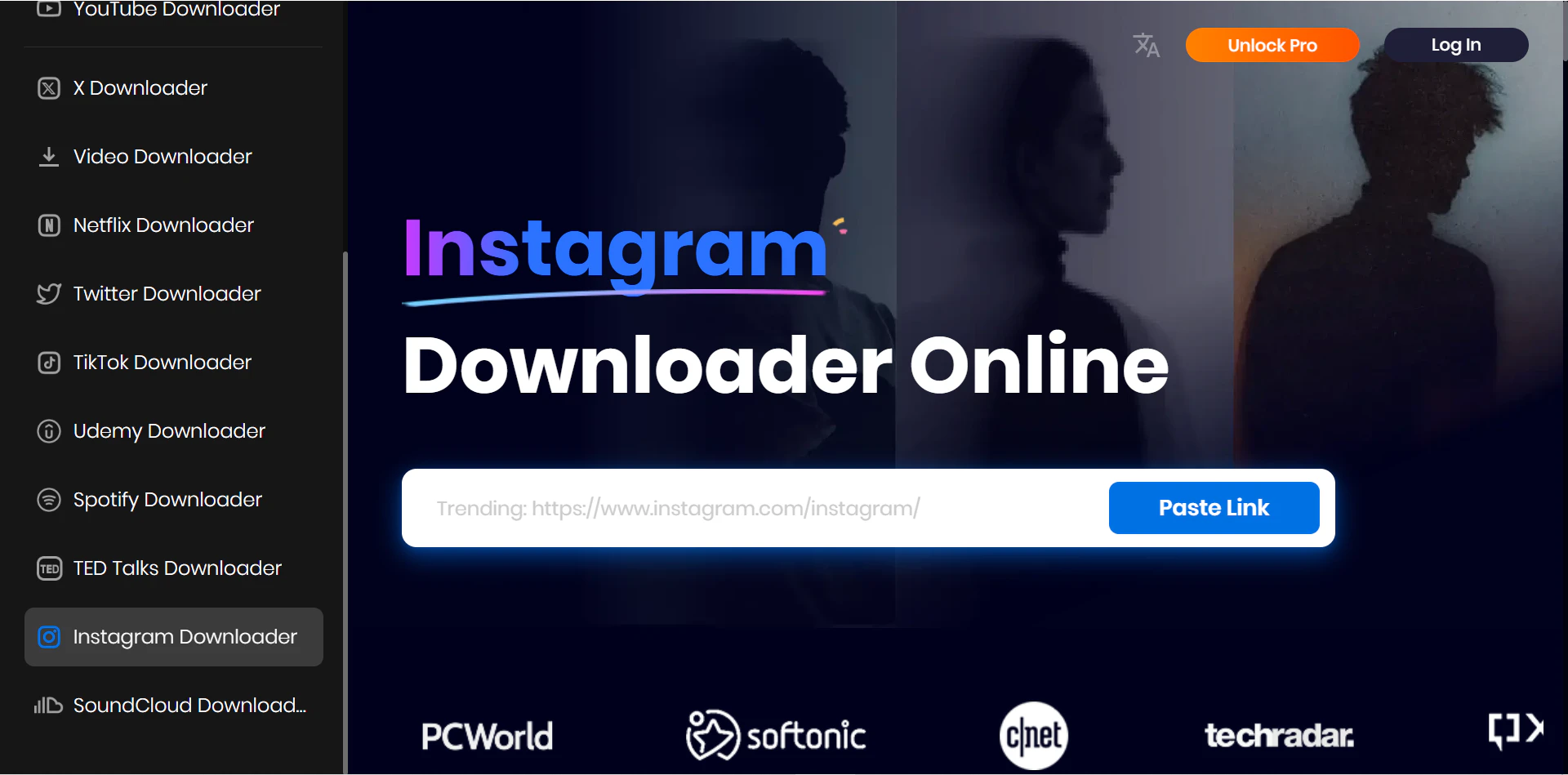
Step 4. On the next screen, choose the image format as GIF. You probably need to trim the original in Snappixify so that your GIF file won't be too big.
Step 5. Finally, click the Download button, and the GIF file will be downloaded in no time.
By the way, apart from transferring Instagram video to GIF, Snippify is also an excellent Instagram audio downloader that extracts sound from an Instagram link, and a good Instagram video downloader that allows you to enjoy Instagram videos offline.
2. VEED
VEED is actually an online video editing platform. But you can upload your video from Instagram links. And you can export the video to the GIF output format. There is only one drawback of VEED, it sometime can't recognize the link and says there is no video. But it does not always happen.
Tool Features
-
A comprehensive video editing format that can transfer Instagram to GIF.
-
Supports trimming, adding text, and resizing while making an Instagram video to GIF.
-
It also supports TikTok links.
-
Some of its features, like importing videos from links, are available in the pro version.
Steps to Make an Instagram Video to a GIF
Step 1. Go to this link and visit the VEED Instagram video to GIF tool: https://www.veed.io/convert/instagram-video-to-gif.
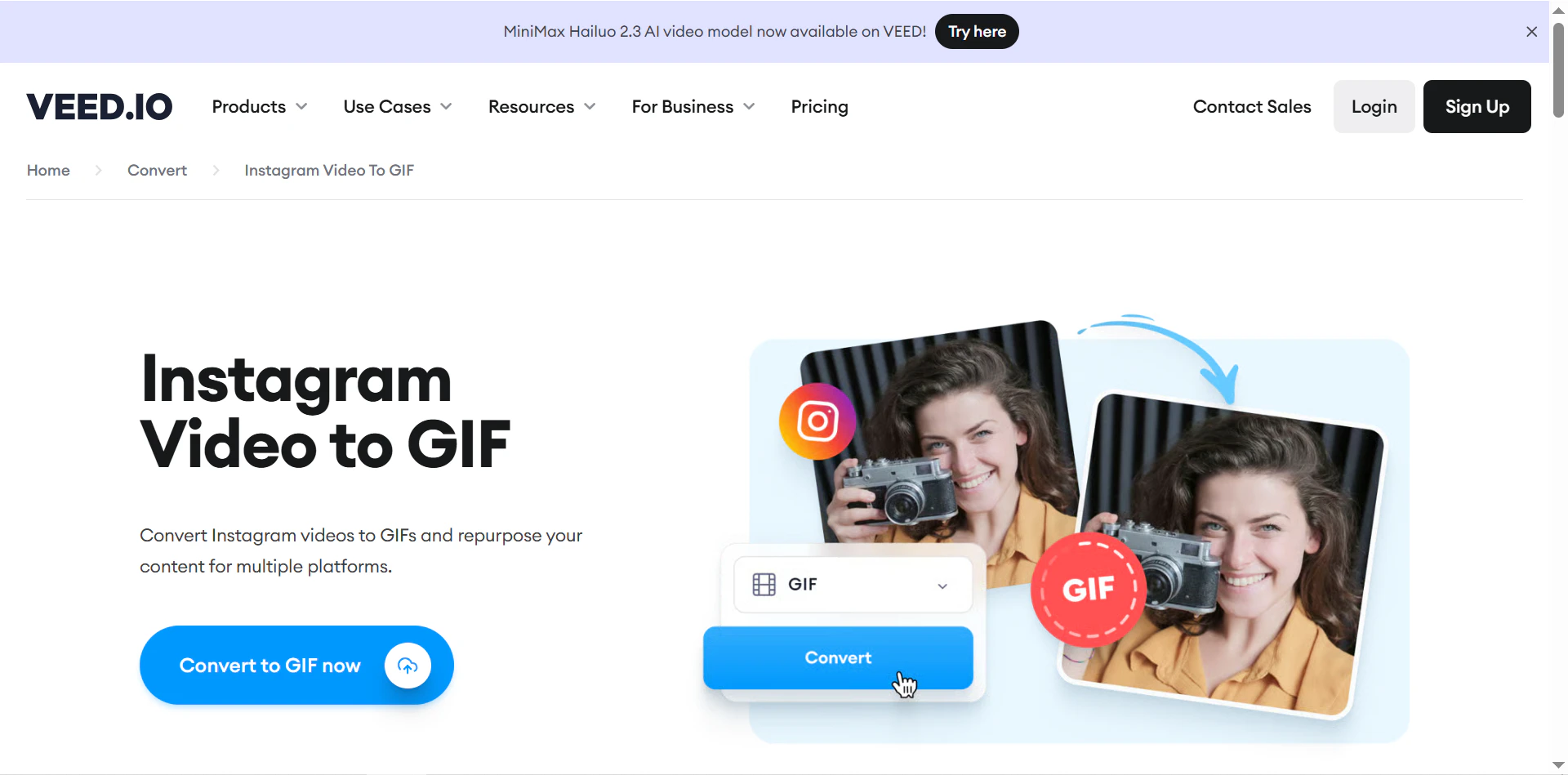
Step 2. Copy the Instagram video URL or upload the local Instagram video directly. Then, click the Add Video button.
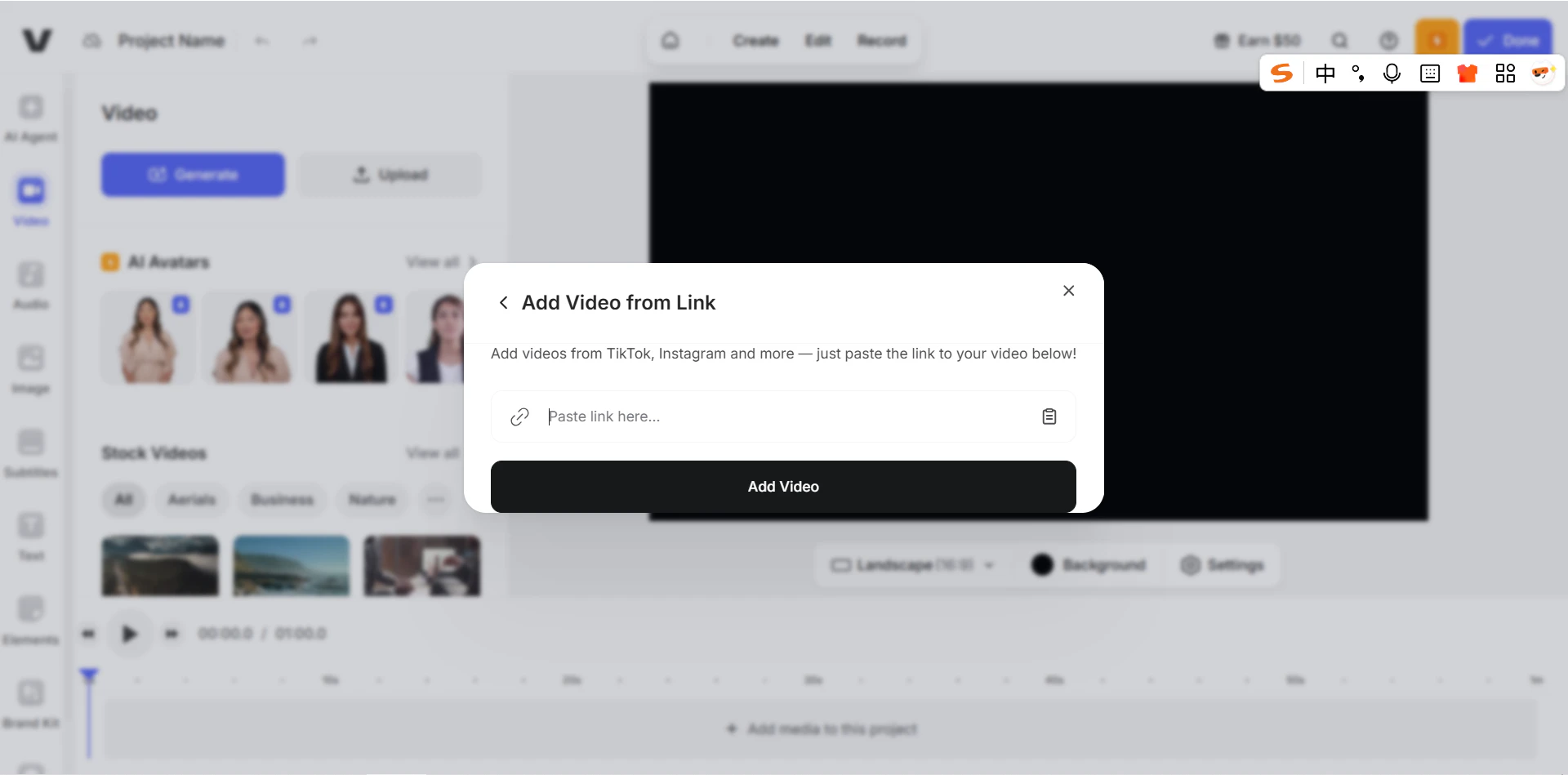
Step 3. Once it is successfully uploaded, a pop-up window will appear in the top right corner. Just click the Convert button on it, and you will get the final GIF file.
3 Ways to Convert an Instagram Video to GIF (from Download Video)
Although pasting the Instagram and converting it to a GIF is simple, not all Instagram video to GIF converters support that. That is to say, most tools only support uploading local videos and converting them to GIFs. Before getting to know them, if you don't have a local video, use an Instagram video downloader to extract the video from the Instagram link first.
1. IMG2GO
IMG2GO is a professional online Instagram video to GIF converter. Its interface is simple and easy. Moreover, it works safely and fast. There is one thing you need to keep in mind that it does convert Instagram videos to GIF, but not directly from links, although it says IMG2GO supports uploading videos from URLs.
Tool Features
-
Free online converter for videos to GIF.
-
Supports MP4, AVI, WEBM, and other formats.
-
Allows customization: frame rate, resolution, and loop settings.
-
Support uploading files from cloud drives like Google, Dropbox, etc.
How to convert Instagram videos to GIFs
Step 1. Go to this link and visit the IMG2GO Instagram video to GIF tool: https://www.img2go.com/convert-video-to-gif.
Step 2. Uploaded the Instagram video from your device.
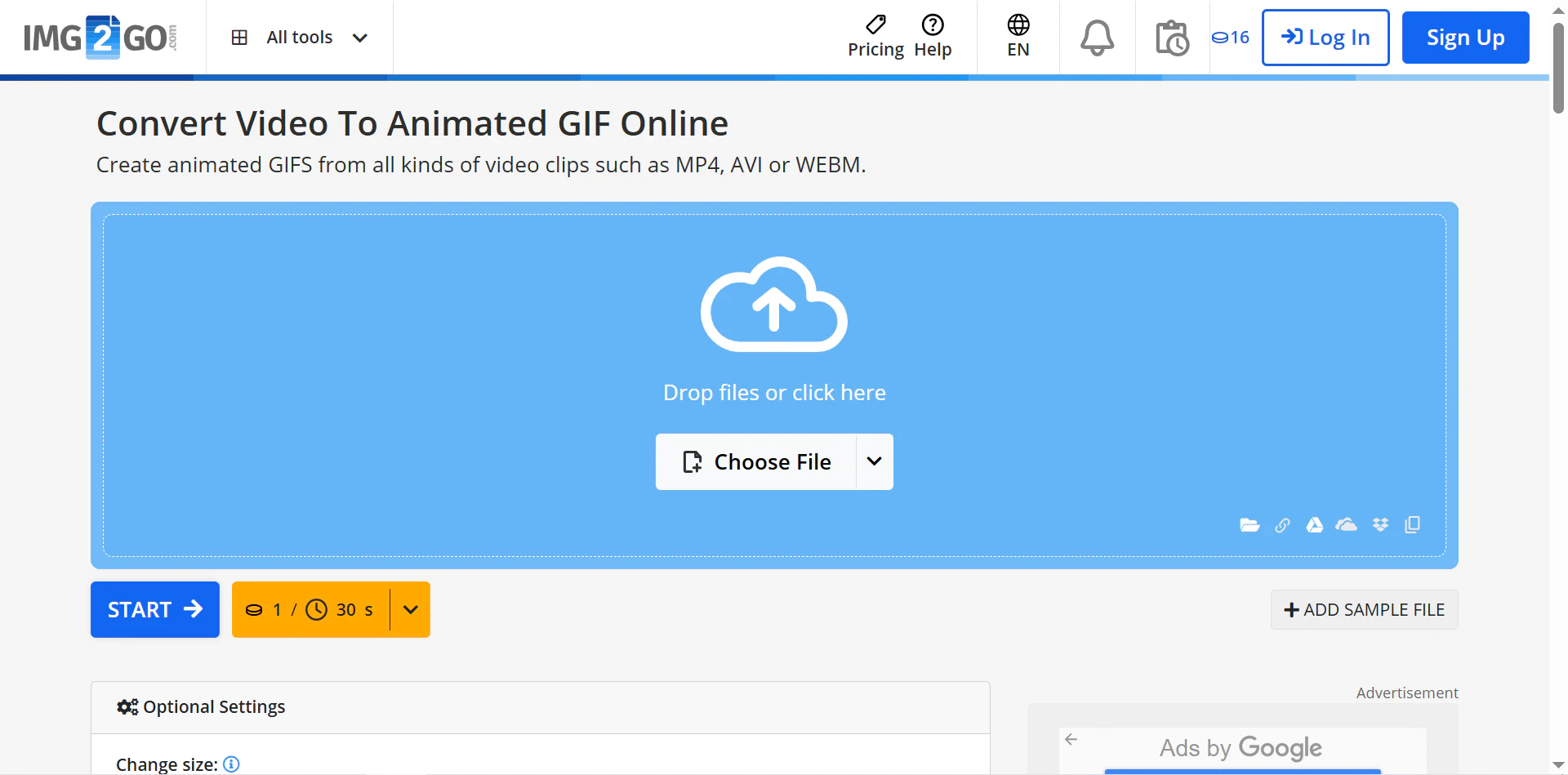
Step 3. You can trim, crop, and do other settings before exporting the GIF.
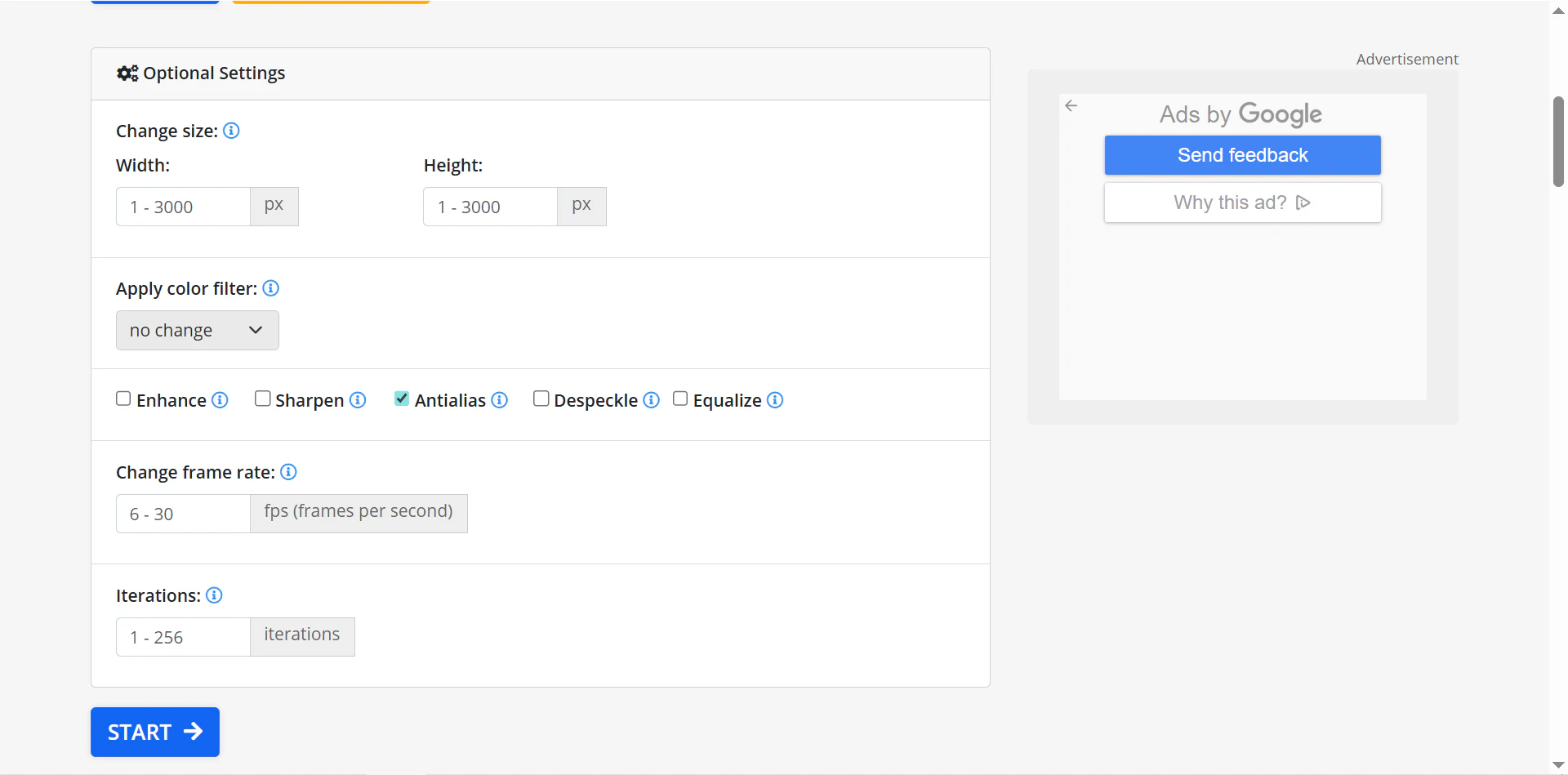
Step 4. Click Start to convert and download the GIF.
2. Canva
Canva is a popular graphic design tool. You can also convert Instagram videos to GIFs with it. It’s perfect for users who want to add text and stickers while converting Instagram videos into GIFs.
Tool Features
-
You can add many funny resources to your GIF link texts and stickers.
-
It is pretty mature, stable, and reliable as a famous platform.
-
You have to sign up before using it.
How to convert Instagram videos to GIFs
Step 1. Go to this link and visit the Canva Instagram video to GIF tool: https://www.canva.com/features/mp4-to-gif-converter/.
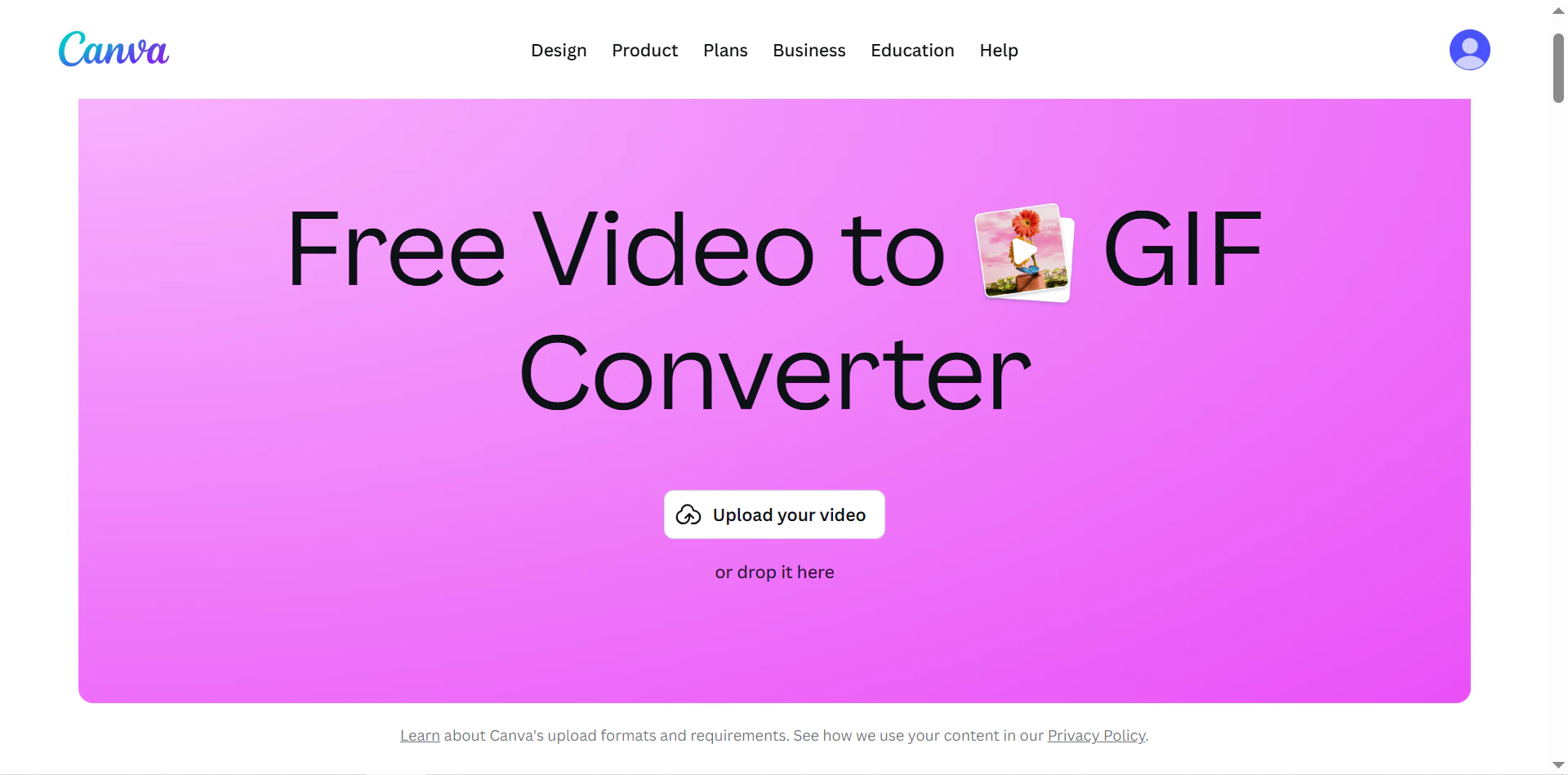
Step 2. Uploaded an Instagram video from your laptop.
Step 3. If you need to download a GIF over 60 seconds, you need to buy the Canva Business. Or you can trim the video first and download a short GIF for free.
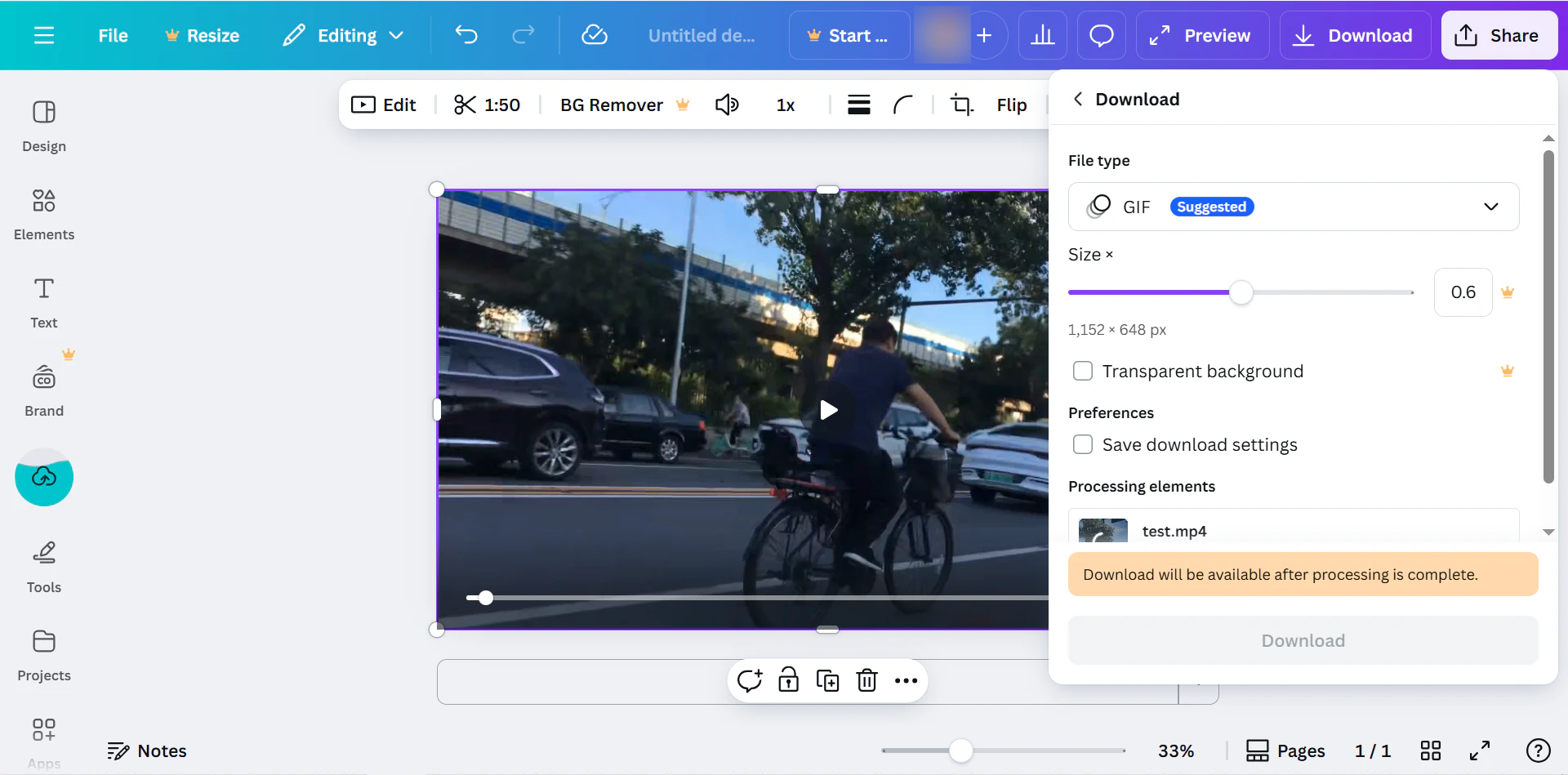
3. Adobe
Adobe Express now offers a free video to GIF downloader. You can upload a video and export it as GIFs for free. See its main features:
Tool Features
-
Convert Instagram videos shorter than 1 minute into GIFs.
-
Support simple video trimming, cropping, and image quality setting.
-
Suitable for high-quality GIFs for marketing or content creation.
How to convert Instagram videos to GIFs
Step 1. Go to this link and visit the Adobe Express Instagram video to GIF tool: https://www.adobe.com/express/feature/video/convert/video-to-gif.
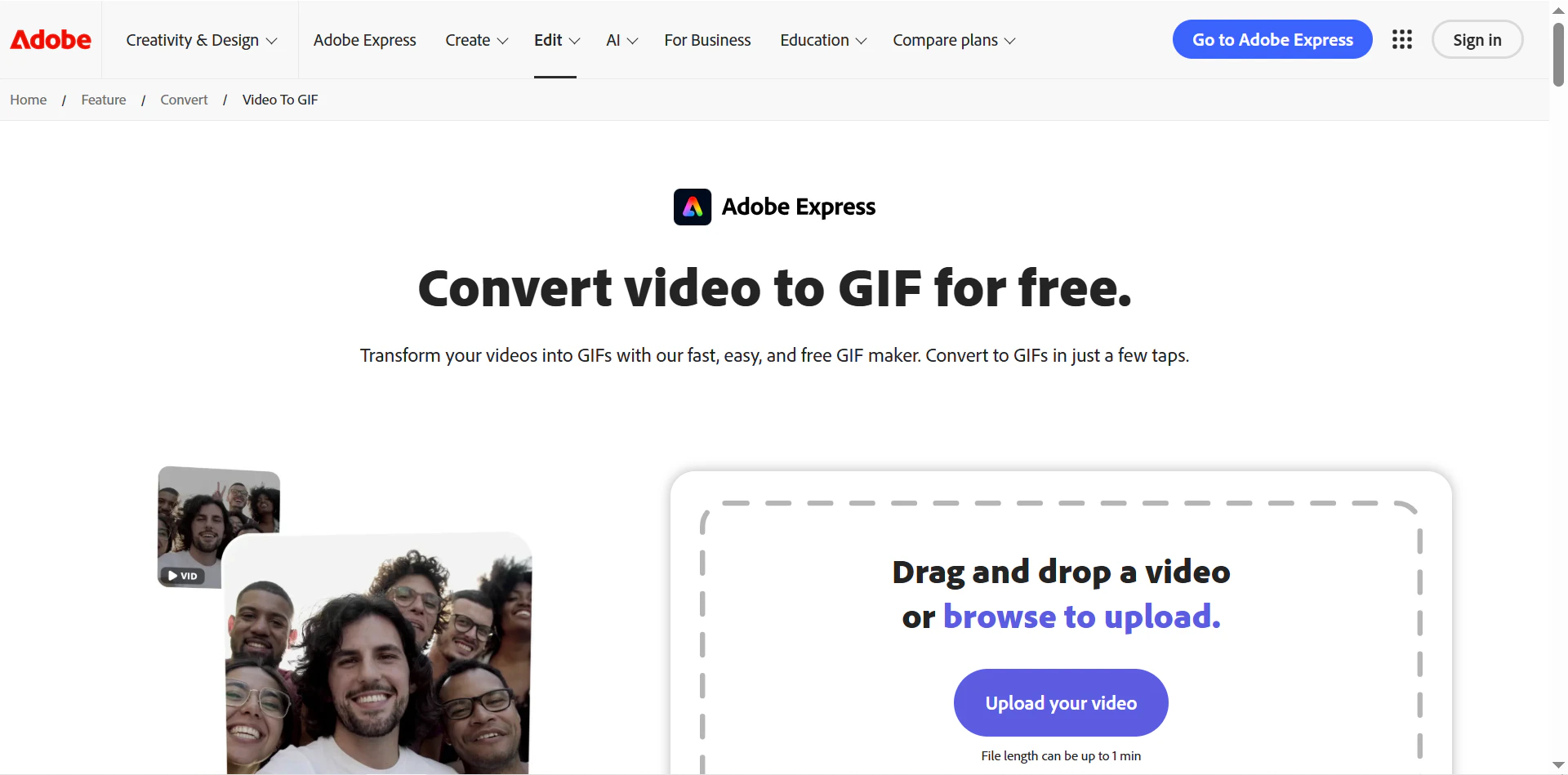
Step 2. Uploaded an Instagram video that is shorter than 1 minute from your computer.
Step 3. Do some small editing of the video and click the Download button.
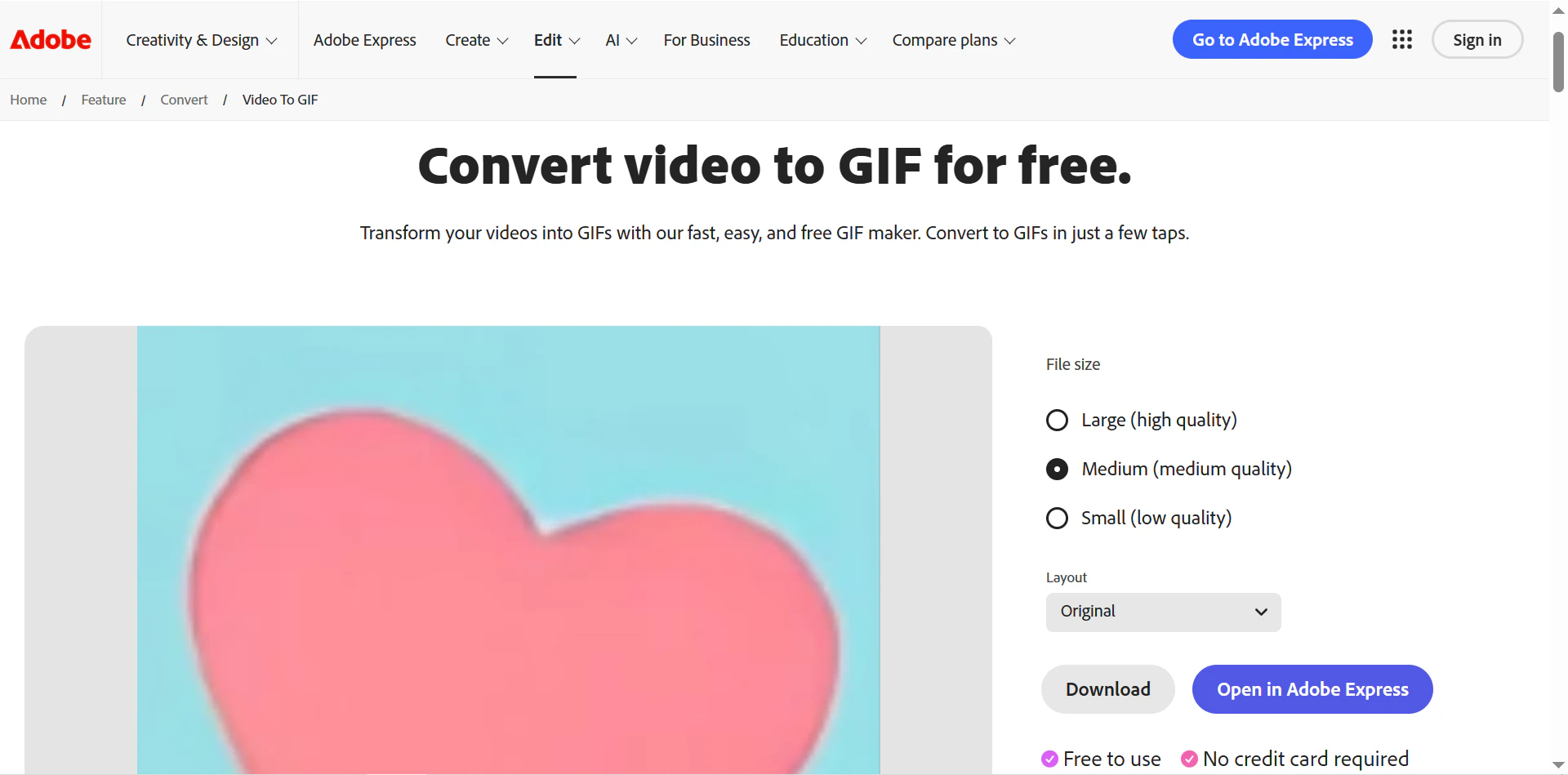
Final Thoughts
How to convert Instagram videos to GIFs? It is now easier than ever. Users can work directly from video links using tools like Snappixify or VEED, or download videos first and use tools like IMG2GO, Canva, or Adobe for more editing options.
Choosing the right tool depends on your goal. For speed and simplicity, link-based tools are ideal. For customization or professional-quality GIFs, download-based tools work best. Whether it’s for social media posts, messaging, memes, or marketing content, these tools provide a quick and reliable solution.
FAQs About Instagram Video to GIF
1. What is the best Instagram Video to GIF Converter?
It depends on your needs. Snappixify and VEED are great for quick conversions from links. Canva or Adobe is best for professional editing.
2. How to make a GIF video for Instagram?
To upload a GIF to Instagram, you first need to convert the GIF to an MP4 video. Ezgif and Canva can both do it for you.
3. Can I convert GIFs to videos for Instagram for free?
Yes. Many online tools and apps allow converting GIFs back to MP4 or other video formats suitable for Instagram posting, like Canva, CloudConvert, and FreeConvert.
 Snappixify
Snappixify

























