Imagine this: You’ve just finished editing your short video or presentation, ready to share it online. But when you hit “Upload” on TikTok or YouTube, an error message pops up — “Unsupported file format.” Your excitement fades instantly as your WebM file hits a compatibility wall.
Time is traffic. You don’t need complex tech talk — you need a fast, lossless way to turn your WebM into MP4. Maybe you’re chasing a viral moment or just want smooth playback across devices. Either way, every second counts.
Meet Snappixify — your ultimate WebM to MP4 converter. No installs, no long waits, no quality loss. With one click, Snappixify transforms WebM into MP4, ready for any platform or device.
WebM vs MP4: What You Need to Know
WebM is a free, open-source video format developed by Google for web use. It uses VP8/VP9 video and Vorbis/Opusaudio codecs, offering high-quality compression. It’s widely supported by browsers like Chrome, Firefox, Edge, and Opera, making it ideal for online playback.
MP4 (MPEG-4 Part 14) is a universal multimedia format used to store video, audio, and subtitles. Supporting codecs like H.264, H.265 (HEVC), and AAC, it’s compatible with almost all devices and platforms, perfect for offline playback and sharing.
Comparison between WebM and MP4
|
Aspect |
WebM |
MP4 |
|
Developer |
|
ISO |
|
Primary Use |
Web streaming and embedding |
General-purpose playback and sharing |
|
Video Codecs |
VP8, VP9, AV1 |
H.264, H.265 (HEVC), MPEG-4 |
|
Audio Codecs |
Vorbis, Opus |
AAC, MP3, AC3 |
|
Compatibility |
Excellent on web browsers, limited on mobile or legacy devices |
Universal — works on almost all devices and platforms |
|
Compression Efficiency |
High efficiency for web playback |
Efficient with better device compatibility |
|
Licensing |
Open-source and royalty-free |
Some codecs (like H.264) require licensing fees |
|
File Size |
Usually smaller for web-optimized content |
Slightly larger, depending on codec and settings |
|
Best For |
Online video streaming, HTML5 video |
Local playback, editing, sharing, and uploading to social platforms |
Top 2 WebM to MP4 Converters (Software Installation Needed)
1. Handbrake
HandBrake is a free, open-source video converter developed by a community of volunteers. It supports almost any input format and lets you convert videos into a range of modern, widely compatible codecs. In our testing, we found HandBrake to be powerful yet minimalistic—ideal for users who want full control over quality and encoding settings.
Pros and Cons
Pros
- Built-in Device Presets: HandBrake makes video conversion effortless with its built-in presets. Whether you’re converting for iPhone, Android, or general playback, you can start in seconds without adjusting complex settings.
- Broad Format Support: It handles nearly every common multimedia file type, including DVD and Blu-ray sources. You can convert videos into MP4, MKV, or WebM containers, using popular codecs like H.265, H.264, AV1, VP8, and VP9.
- Rich Audio Options: HandBrake supports multiple audio encoders (AAC, MP3, FLAC, Opus, and more) and even allows audio pass-through, so you can preserve original sound quality from tracks like AC-3, DTS, or TrueHD.
- Advanced Editing Features: Beyond basic conversion, HandBrake offers useful tools like batch processing, chapter markers, subtitle support (SRT, SSA, VobSub), and precise quality controls (Constant or Average Bitrate).
- Handy Preview and HDR Support: It includes both static and live video previews, helping users check results before full conversion. Plus, HDR pass-through ensures modern videos maintain their dynamic range and color depth.
Cons
- Outdated Interface: While functional, HandBrake’s interface looks dated compared to many modern converters. Beginners might find the layout a bit overwhelming at first, especially with so many technical options on one screen.
- Steeper Learning Curve for New Users: Although it offers presets, mastering HandBrake’s advanced settings — such as bitrate control, filters, or encoding parameters — takes time and some technical understanding. It’s not the most beginner-friendly tool.
- Limited Output Formats: HandBrake only exports to MP4, MKV, or WebM. That covers most needs, but users looking for MOV, AVI, or other niche formats will need to look elsewhere.
- Speed Depends on Hardware: While hardware acceleration helps, encoding speed can vary significantly depending on your CPU and GPU. On older computers, conversions may still take quite a while.
How to convert WebM to MP4 using Handbrake?
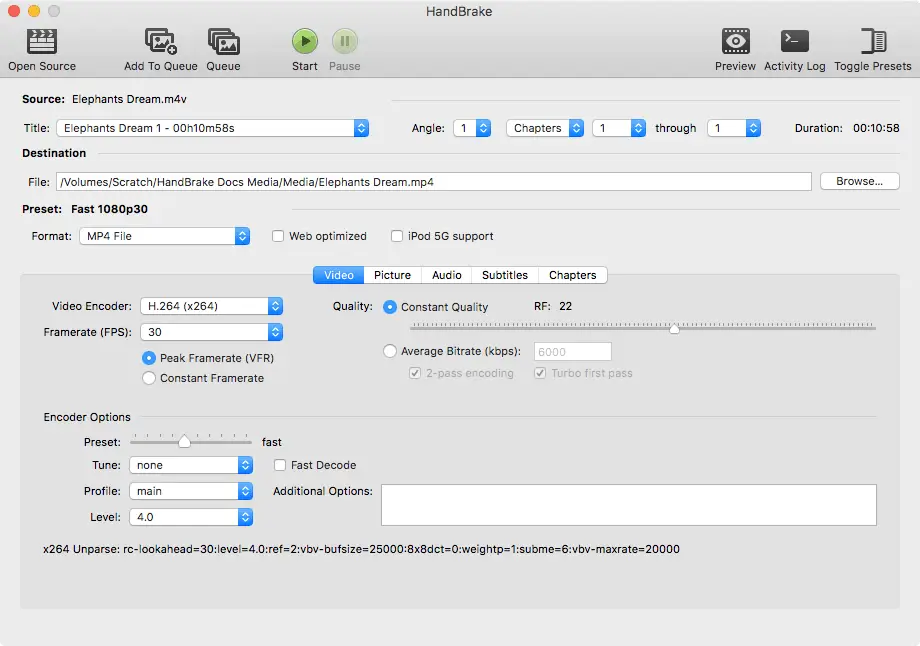
-
Download and Install
First, download HandBrake from its official website and install it on your computer.
-
Import Your Video
Open HandBrake and click “Open Source” to upload the video you want to convert.
-
Choose the Output Format
In the Format section, select MP4.
-
Adjust Settings (Optional)
If you’d like to customize quality or bitrate, go to the Video tab and fine-tune the parameters to your liking.
-
Select Output Location
Click “Save As” and choose where the converted video should be saved.
-
Start Conversion
Hit “Start Encode” and let HandBrake do the work.
2. VLC
URL: https://www.videolan.org/
VLC media player (previously the VideoLAN Client and commonly known as simply VLC) is a free and open-source, portable, cross-platform media player software and streaming media server developed by the VideoLAN project.
Pros and Cons
Pros
- Free and Open Source: Completely free to use with no ads or hidden charges.
- Wide Format Support: Plays almost every video and audio format, including WebM, MP4, AVI, MKV, MOV, and more.
- Cross-Platform Compatibility: Available on macOS, Windows, Linux, iOS, and Android.
- Customizable Settings: Offers advanced control over codecs, subtitles, and streaming options.
Cons
- Complex Interface for Beginners: Some conversion and advanced settings may be confusing for new users.
- Limited Batch Conversion: Converting multiple files at once can be slow or require manual setup.
- Slow update cycle: As an open-source project, its updates may arrive less frequently compared to commercial software.
- Requires download: Unlike browser-based tools, VLC must be downloaded and installed before use.
How to convert WebM to MP4 using VLC?
-
Download and Install VLC
Visit the official VLC website and download the version that matches your operating system (Windows, macOS, or Linux).
Follow the installation instructions to complete setup.
-
Import Your WebM File
Open VLC Media Player.
Go to Media → Convert / Save….
Click Add and select the WebM file you want to convert.
-
Choose the Output Format
After adding your file, click Convert / Save at the bottom.
In the Profile dropdown, select “Video - H.264 + MP3 (MP4)” or another MP4 option.
This ensures your output is encoded in MP4 format for better compatibility.
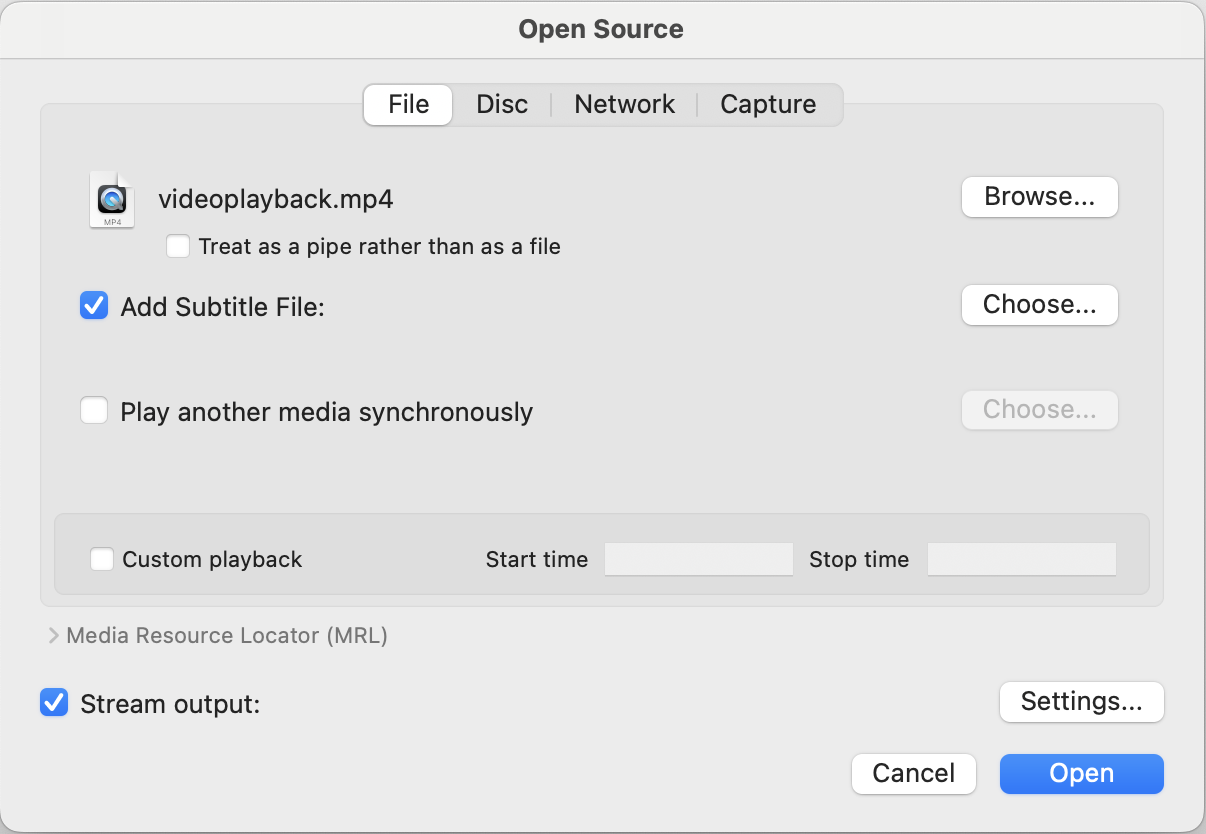
-
Select Output Destination
Click Browse next to the Destination file field.
Choose where you want to save the converted file and make sure the file name ends with “.mp4”.
-
Start the Conversion
Once all settings are configured, click Start.
VLC will begin converting your WebM file to MP4.
You can monitor the progress via the playback bar — when it reaches the end, your MP4 file will be ready in the selected folder.
How to Convert WebM to MP4 via Snappixify (Recommended)
If you prefer a quick and hassle-free solution, Snappixify is a great choice. Unlike many converters that require downloading and installation, Snappixify runs entirely online — you can start converting right in your browser.
It supports over 500 formats and can convert videos to 8K, 4K, HD 1080P, and even 3D with excellent output quality. Thanks to full GPU acceleration, conversion speed is up to 180× faster, saving you time even with large files.
Snappixify also allows batch conversion, letting users process multiple videos simultaneously. Plus, it’s compatible with any device and player, and supports sharing across 1,000+ platforms, making it a truly all-in-one video converter for everyday use.
Converting your videos has never been easier — Snappixify lets you convert WebM to MP4 in just a few clicks, directly in your browser, no downloads needed.
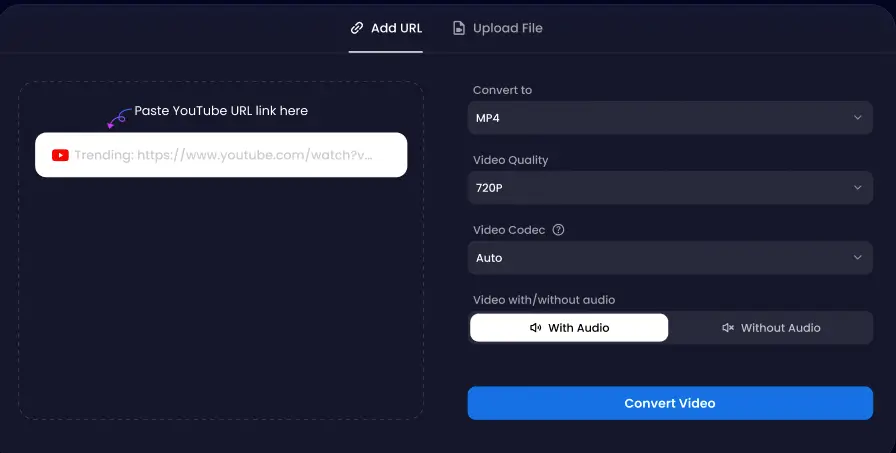
Step 1: Add URL or Upload File
Start by uploading your WebM video from your device, or simply paste the video URL into the box to begin the conversion process.
Step 2: Set Your Preferences
Choose MP4 as the output format, then adjust video quality and codec as needed. You can also decide whether to keep or remove the audio track.
Step 3: Convert & Save
Click Convert Video, and Snappixify will quickly process your file. Once complete, download your MP4 video directly to your device — ready for playback or sharing.
Final Thoughts
If you’re an experienced video editor who needs full control and advanced features, tools like HandBrake or VLC might be right for you. But if what you want is a fast, online solution that preserves perfect audio and video quality, then Snappixify is your best choice.
Once converted, your MP4 files are ready to upload to TikTok, YouTube, or Instagram, share across different devices, or embed in presentations without a hitch — proving that Snappixify doesn’t just save time, it truly helps creators get their content seen.
FAQs About WebM to MP4
1. What is WebM?
WebM is a video format for the web. It's used for HD movies, ameteur video, live streaming, video calling and any kind of video you'd watch on the web. In addition to that, it's an open-source project that any one can work on.
2. How do I open a WebM file?
A WebM file can be opened using various media players and web browsers. On most systems, the easiest way is simply to double-click the file — modern browsers like Google Chrome, Microsoft Edge, Firefox, and Opera can play WebM videos directly without any additional software. Additionally, tools like Snappixify, VLC Media Player, or HandBrake can also open and handle WebM files smoothly.
3. How to convert WebM to MP4 on mac?
Converting WebM to MP4 on a Mac can be done easily using either a desktop converter or an online tool. You can use applications like HandBrake, VLC Media Player, or web-based converters such as Snappixify. Simply upload or import your WebM file, choose MP4 as the output format, adjust settings if needed, and start the conversion. Online tools are often more convenient since they don’t require software installation.
4. Can handbrake convert WebM to MP4?
Yes, HandBrake can convert WebM to MP4. However, it requires manual setup — you’ll need to import the file, choose codecs, and adjust output settings. The interface can be a bit technical for beginners.
5. Is there a free tool to convert WebM to MP4?
Yes! Snappixify is a free, web-based tool that lets you convert WebM to MP4 quickly and easily. It requires no installation or sign-up — just upload your WebM file, select MP4 as the desired format, and download the converted video within seconds. It’s fast, secure, and user-friendly, making it an excellent choice for anyone looking to convert WebM to MP4 online.
 Snappixify
Snappixify



















