Ever downloaded or recorded a video in MKV format, only to find that it won’t play on your computer or tablet? You search online for a solution, but every converter either bombards you with ads, forces you to install software, or requires endless sign-ups. It’s frustrating, time-consuming, and far from smooth.
That’s why Snappixify Online Video Converter is a game-changer. It lets you convert MKV to MP4 directly in your browser—fast, simple, and hassle-free—so your videos are ready to watch on any device, anytime.
What Are MKV and MP4?
Both MKV and MP4 are container formats, meaning they are not actual video or audio encoding methods. Instead, they act like a “package” used to store video streams, audio streams, subtitles, and other data, defining how these components are organized within the file.

Comparison between MKV and MP4
|
Aspect |
MKV |
MP4 |
|
Origin |
Matroska (named after a mispronunciation of the Russian word for “nesting doll” — матрёшка, because it works like stacking dolls, wrapping multiple layers of content) |
MPEG-4 Part 14, based on the ISO Base Media File Format. |
|
Compatibility |
Good, but may require additional codecs on some older devices or specific platforms. |
Excellent — one of the most widely supported video formats. |
|
Openness |
Open source, open standard. |
International standard. |
|
Multi-track Support |
Very powerful — easily supports multiple audio and subtitle tracks (including advanced subtitle formats). |
Supports multiple audio and subtitle tracks, but less flexible than MKV; weaker support for advanced subtitles. |
|
Streaming |
Supported, but less common than MP4. |
Very streaming-friendly — the preferred format for online streaming. |
|
Typical Use Cases |
High-quality backups, Blu-ray/DVD rips, or scenarios requiring multiple audio/subtitle tracks. |
Internet sharing, mobile devices, and general-purpose playback. |
Summary
-
MP4 is like a standardized, universal package — highly compatible and ideal for sharing and streaming.
-
MKV is like a custom, feature-rich package — capable of holding more complex data and better suited for high-quality storage and advanced multimedia needs.
Why Convert MKV to MP4?
Space Saving: At the same video quality, MP4 files are usually smaller in size, making them easier to store and transfer. Using a reliable mkv to mp4 converter can help reduce file size efficiently.
Avoid Playback Errors or Crashes: Some MKV files have complex or corrupted structures, which can cause playback errors. Converting them to MP4 with a trusted mkv converter to mp4 can improve compatibility and stability.
Playback Restrictions: Some users may not want to install extra codecs or third-party players to open MKV files, while the system’s built-in player often supports only MP4.
Streaming and Web Embedding: If users plan to upload videos to streaming platforms (such as certain web players or specific social media sites) or embed them in web pages, MP4 is typically the preferred or even the only supported format.
Video Editing Software Support: Although most professional video editors can handle MKV, some beginner-level or mobile editing apps have poor MKV support, or may experience lag and errors when processing MKV files. MP4 usually offers a more stable and smoother editing experience.
How to Convert MKV to MP4?
There are plenty of tools on the market that let you convert MKV to MP4, such as desktop apps and Chrome extensions. However, I want to highlight our own online video converter — Snappixify. Unlike traditional software, Snappixify works directly in your browser, meaning there’s no need to download or install anything. It’s fast, simple, and built for anyone who wants a smooth MKV to MP4 conversion experience without hassle.
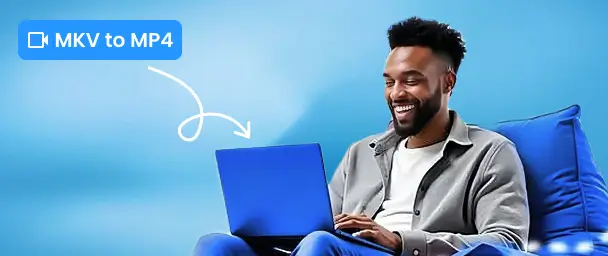
What truly sets Snappixify apart are its advanced features. It delivers GPU-Accelerated Speed for ultra-fast processing, ensures True Lossless 4K & UHD Quality, and supports Batch Conversion for Maximum Efficiency. With 500+ formats supported, Snappixify makes it easy to convert any video format with high precision and zero quality loss — all online, anytime.
Step 1 — Add the source (URL or file)
-
Click “Add URL” to paste a direct video link from social media platform like YouTube, TikTok, Instagram.
-
Or click “Upload File” and choose one or more files from your device. You can also drag & drop files into the upload area.
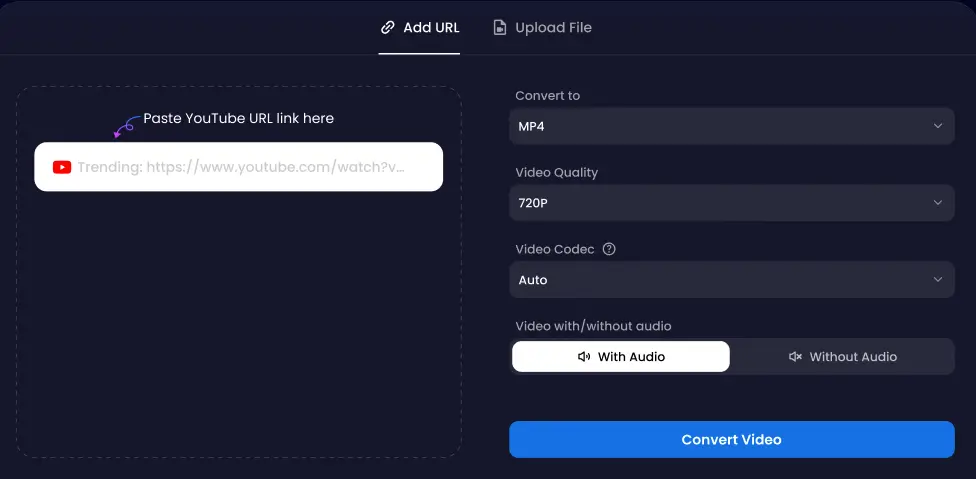
Note: Confirm the uploaded filename(s) and source format (e.g., .mkv) in the file list. If you’re using a URL, Snappixify will probe the file and show its original resolution and codecs.
Step 2 — Set output format and quality options
-
Under “Output Format” choose MP4.
-
Choose Video Quality: select your preferred resolution (e.g., 8K, 4K UHD, 1080p).
-
Choose Video Codec: pick H.264 (AVC) for maximum compatibility or H.265 (HEVC) for smaller files at similar quality.
-
Audio Options: choose whether to include audio or not.
Step 3 — Convert and save
-
Click “Convert” to add the job to the queue. GPU-Accelerated Speed will dramatically reduce processing time for 4K jobs.
-
When conversion completes, click “Download” to save the MP4 to your device, or “Save to Cloud” to export directly to Google Drive / Dropbox if available. For batch jobs, use “Download All” to get a ZIP package of converted MP4 files.
-
After download, open the file properties to confirm codec, resolution, and file size.
Use Cases: Who Benefits from Converting MKV to MP4
Content creator: A vlogger who records footage in MKV format but needs to convert it to MP4 to ensure compatibility with their editing software and social media platforms.
Video editor: A professional editor receiving MKV client files that must be converted to MP4 for smoother workflow and consistent playback across different devices and software.
Student: A university student downloading MKV lecture videos but needing MP4 format to play them on campus computers that only support MP4.
Traveler: A travel enthusiast who downloads MKV movies and wants to convert them to MP4 for convenient playback on their smartphone or tablet while on the go.
Corporate trainer: An employee preparing internal training videos in MKV format and converting them to MP4 to ensure all team members can access them on different devices.
Final Thoughts
We’ve walked you through everything about MKV and MP4—what they are, why you might need to convert them, and how to do it step by step. We also shared common situations where MP4 works best, so you can see why it’s such a popular format.
With Snappixify, converting videos is fast and hassle-free. It doesn’t just handle MKV to MP4—you can convert a wide range of formats online, such as MOV to MP4, WEBM to MP4. Head over to our website and see what other surprises we have in store!
FAQs About MKV to MP4
-
How to make mkv to mp4?
You can convert MKV to MP4 using desktop applications like VLC Media Player or HandBrake, or through free online converters such as Snappixify.
-
How to turn mkv into mp4 mac?
Go to Snappixify, upload your MKV file, choose MP4 as the output format, and download your converted video. No login or installation needed.
-
How to convert mkv to mp4 in vlc?
VLC can convert MKV files to MP4 by using the Media → Convert/Save option, adding the MKV file, selecting an MP4 profile, and starting the conversion. However, the process involves multiple steps and the interface is not very intuitive for beginners. Snappixify, on the other hand, is much more convenient, offering one-click conversion and faster, smoother batch processing.
 Snappixify
Snappixify



















