Saving with Snappixify
Before accessing your videos on PC, you need to grab them in the first place. Snappixify is a browser-based downloader that works with over 1000+ websites, including YouTube. Here's how to use it:
- Copy the Video URL: Go to YouTube, click“Share,” then copy the video link.
- Open Snappixify: In your browser, visit Snappixify's site (no installation needed).
- Paste the Link: Paste the URL into the input box.
- Choose Format: Pick MP4, MKV and More—MP4 is great for most players, while MKV keeps extra quality.
- Select Resolution: Optionally choose 4K Video Download if you want the highest clarity.
- Click Download: Snappixify delivers a clean file with No Ads and No Watermark.
Within seconds, your video is saved to your computer's default download folder—or to the folder you specify in your browser settings.
Locating Your Downloaded Videos
- Once the file has saved, you need to find it on your PC. By default, most browsers send downloads to the “Downloads” folder:
- Open File Explorer: You can press Win + E or click the folder icon on your taskbar.
- Go to Downloads: In the left sidebar, click“Downloads.”
- Sort by Date: Click the“Date modified” column to bring the newest files to the top.
If you set a custom folder in your browser—for example, “D:\My Videos”—navigate there instead. Remember, you can always change your default download location in your browser's settings for easier access.
Organizing Your Video Library
When you download many clips, things can get messy. Here are some tips to keep your videos tidy:
-
Create Subfolders: Inside your main “Videos” folder, make folders by topic (e.g., “Music,” “Tutorials,” “Movies”).
-
Rename Files: Give each video a clear name, like “Guitar_Tutorial_Part1.mp4” instead of “video123.mp4.”
-
Use Date Tags: Add the download date to the filename, such as “2025-05-26_Yoga_Class.mp4.”
-
Add Metadata: On Windows, right-click a file, choose“Properties,” then “Details,” and enter a title or tags.
A well-organized library makes it quick to find that one video when you need it.
Playing Files on Your PC
Most downloaded videos in MP4 or MKV format play on standard media players:
-
Windows Media Player: Built into Windows, it handles MP4 well.
-
VLC Media Player: A free, open-source favorite that plays almost any format, including MKV.
-
Movies & TV App: The default video app in Windows 10/11, with a simple interface.
To play a video, double-click the file. If you see an error, right-click, choose “Open with,” and select VLC or another player you trust.
Converting Formats When Needed
If you ever need a different format—for example, turning MKV into MP4 for compatibility—you can use free converters:
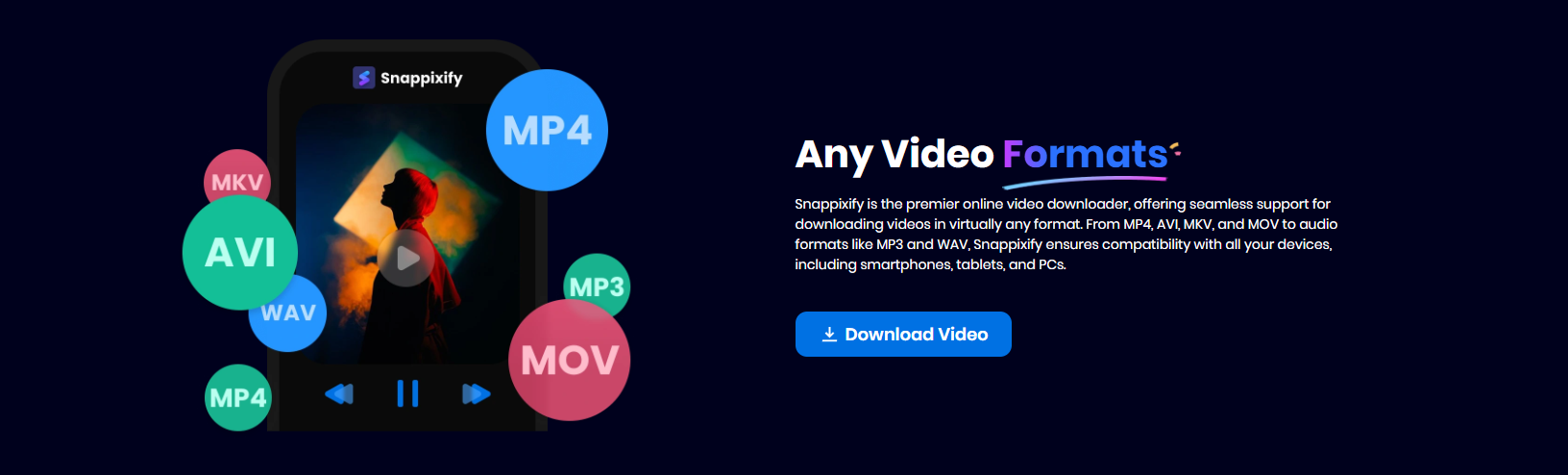
-
HandBrake: A popular open-source tool for converting videos.
-
Built-in Options: Some players, like VLC, can transcode files under their “Convert/Save” menu.
Keeping videos in the best format ensures smooth playback on any device.
Moving Videos to Other Devices
After you've accessed and organized your videos on PC, you might want to watch them elsewhere:
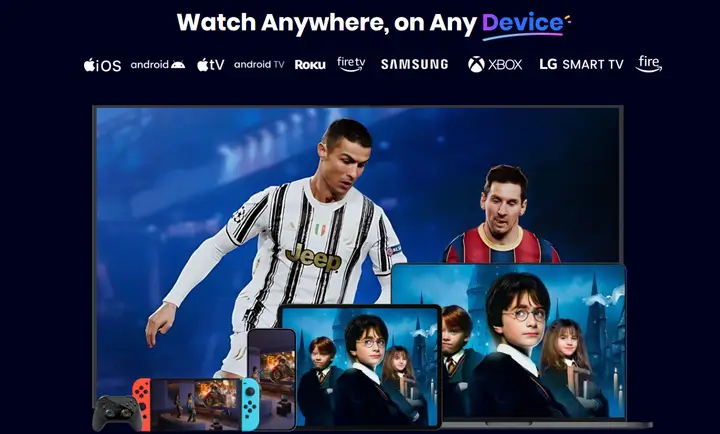
-
USB Flash Drive: Copy files onto a USB stick and plug it into another computer or TV.
-
External Hard Drive: Ideal for large libraries and Watch Videos Offline on home theater PCs.
-
Mobile Transfer: Connect your phone or tablet via USB and drag the videos over.
-
Media Server: Use software like Plex to stream your library to smart TVs or other devices.
Snappixify's choice of formats—MP4 and MKV and More—makes transferring and playing files on varied devices easy.
Keeping Your Downloads Safe & Secure
One concern with video downloaders is security. Snappixify uses encrypted connections (HTTPS) and never bundles extra software. To stay safe:
-
Scan Files: Use Windows Defender or another antivirus to scan new downloads.
-
Avoid Unknown Sites: Stick to Snappixify or other trusted downloaders.
-
Check File Names: Look out for strange extensions like “.exe” instead of video types.
Following these steps keeps your PC clean and your videos virus-free.
Enjoy No Buffering Playback
Streaming online videos can sometimes lead to annoying buffering circles—especially on slower networks. When you access your downloaded files on PC, playback is instant:
-
Local Playback: Videos play from your hard drive, not the internet.
-
Smooth Seeking: Jump to any point without delay.
-
Consistent Quality: No sudden drops in resolution.
This makes watching long movies or full lectures hassle-free.
Tips for Long-Term Storage
If you plan to build a big video library, consider these storage tips:
-
Back Up Regularly: Use cloud services (OneDrive, Google Drive) or an external drive.
-
Archive Rare Files: Move older or less-used videos to cold storage.
-
Monitor Disk Space: High-resolution files like 4K take up lots of gigabytes.
With good habits, your library stays safe and accessible for years.
Conclusion
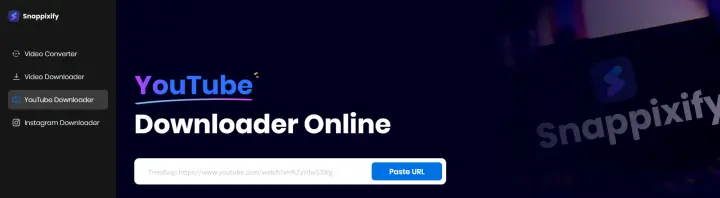
Accessing downloaded YouTube videos on your PC is straightforward once you know where to look and how to organize them. Snappixify makes the whole process—fromYouTube video downloader to offline playback—clean and simple. With support for 1000+ websites, 4K Video Download, MP4, MKV and More, a Safe & Secure Download process, No Ads, and No Watermark, you get a hassle-free way to Watch Videos Offline whenever you like. Try Snappixify today, and never worry about buffering or lost links again!
 Snappixify
Snappixify


