There's nothing more frustrating than that sudden, crushing realization: you want to watch your favorite YouTube videos, but your internet connection drops? Whether you're on a long flight, commuting daily, or just dealing with unreliable Wi-Fi, learning "how to download YouTube videos for offline viewing" is a game-changer.
In this guide, we'll show you how to download and watch YouTube videos offline on your PC—using safe methods and hassle-free. Plus, we'll introduce Snappixify, a powerful tool that makes downloading videos a breeze.
The Need for Offline Viewing
According to a recent survey by Statista, over 2 billion monthly active users flock to YouTube, and a significant portion of them face situations where online streaming may not always be convenient.
Understanding YouTube's Official Offline Options
YouTube does offer its own offline viewing feature, but it comes with limitations. When you use the YouTube app on your PC (available via the Microsoft Store for Windows users), you can download select videos for offline viewing.
However, these downloads are only accessible within the YouTube app, and they expire after a certain period, usually 30 days. Additionally, the quality options might be restricted compared to what you could potentially get with other methods.
Is Downloading YouTube Videos Safe?
While the act of saving a video isn't risky, the tools and websites you use can be. Many third-party downloaders come packed with malware, annoying ads, or even try to steal your data.
To stay safe:
✅always use trusted sources
?️have a good antivirus and adblocker running
?♀️and never give out personal details or payment info
For a secure and hassle-free experience, consider a reliable solution like Snappixify.
Enter Snappixify: A Versatile Solution
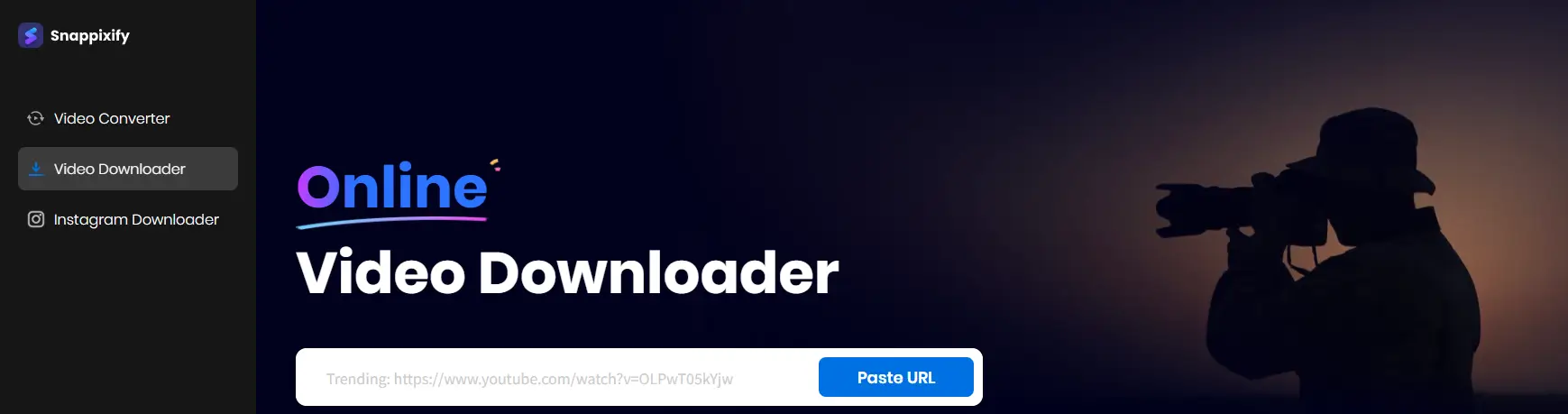
Snappixify is an online tool that stands out as a powerful alternative for downloading YouTube videos to watch offline on your PC. Unlike the official YouTube option, Snappixify offers more flexibility in terms of format, resolution, and permanent storage.
Advantages of Using Snappixify
-
Multiple Platform Support: Snappixify doesn't limit you to just YouTube. It also allows you to download videos from platforms like Instagram, Twitter/X, and more, expanding your offline viewing library.
-
Format and Resolution Freedom: With a wide range of format and resolution options, you can choose the settings that best suit your needs. Whether you want a small, low-resolution file to save disk space or a high-definition video for a better viewing experience, Snappixify has you covered.
-
Security and Privacy: Snappixify uses SSL encryption to protect your files during the upload and download process. Moreover, files are automatically deleted from their servers within a few minutes, ensuring your privacy and data security.
-
No Registration Required: You can start downloading videos right away without the need to create an account or provide any personal information. All the basic downloading and conversion features are completely free, although some advanced options may require a premium upgrade.
Step-by-Step Guide to Downloading YouTube Videos with Snappixify
Step 1: Select Your Video
First, head over to YouTube and find the video you want to watch offline. It could be a cooking tutorial, a music video, or a documentary. Once you've found it, make sure it's the correct one and that you have the right URL. Copy the URL from the address bar at the top of your browser.
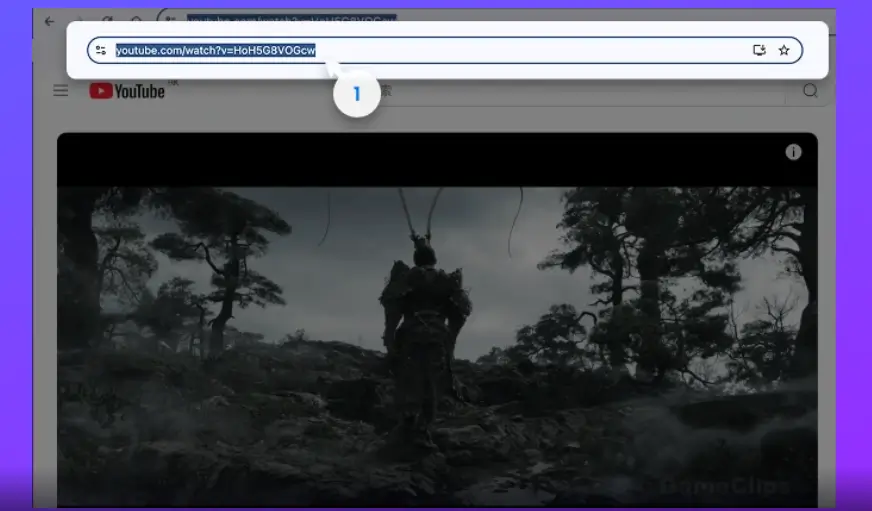
Step 2: Paste the URL
Open your preferred web browser (Chrome, Firefox, Safari, etc.) and navigate to the Snappixify website. The best part? There's no need to install any software, making it a hassle-free option for all PC users. You'll be greeted with a clean and user-friendly interface.
Paste the copied URL into the designated field on the Snappixify website. Select your desired format (MP4, AVI, etc.) and resolution (from low to high definition). Then, click the download button, and Snappixify will handle the rest.
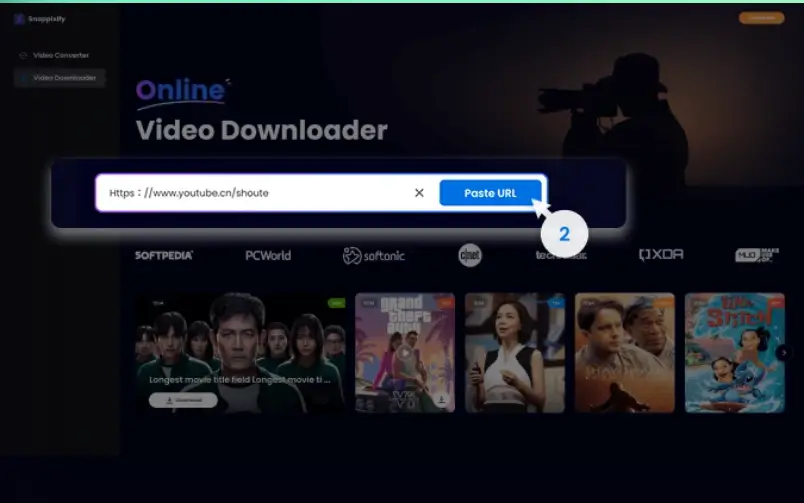
Step 3: Download and Enjoy
Click the download button, and Snappixify will start processing your video. The time it takes to download depends on the size of the video and your internet speed.
Once the download is complete, locate the video file on your PC and open it with your preferred media player, such as VLC or Windows Media Player. Now you can enjoy the video offline, anytime and anywhere.
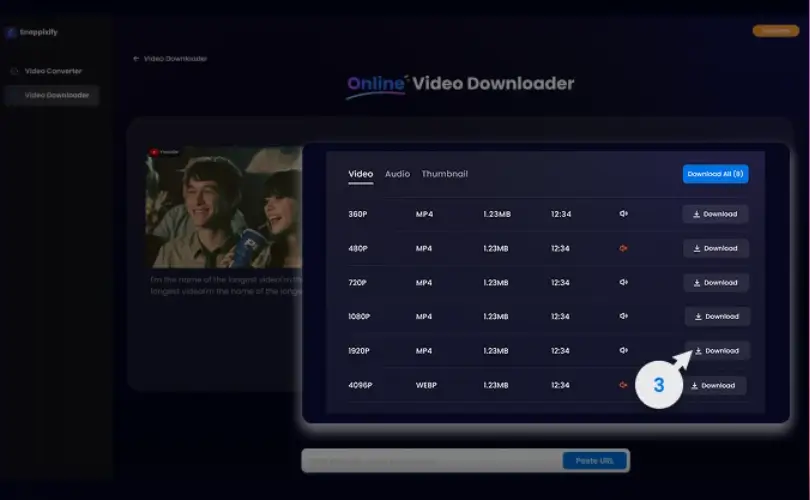
Troubleshooting Common Issues
-
Download Fails: If the download fails, double-check the YouTube video URL. Sometimes, private or age-restricted videos cannot be downloaded. Also, make sure your internet connection is stable.
-
Video Quality is Poor: Ensure that you selected the appropriate resolution during the download process. If the issue persists, try downloading the video again or converting it to a different format using Snappixify's conversion features.
-
File Not Playing: If the downloaded video file won't play, it could be due to a lack of proper codecs in your media player. Consider installing a codec pack or using a more versatile media player like VLC, which supports a wide range of video formats.
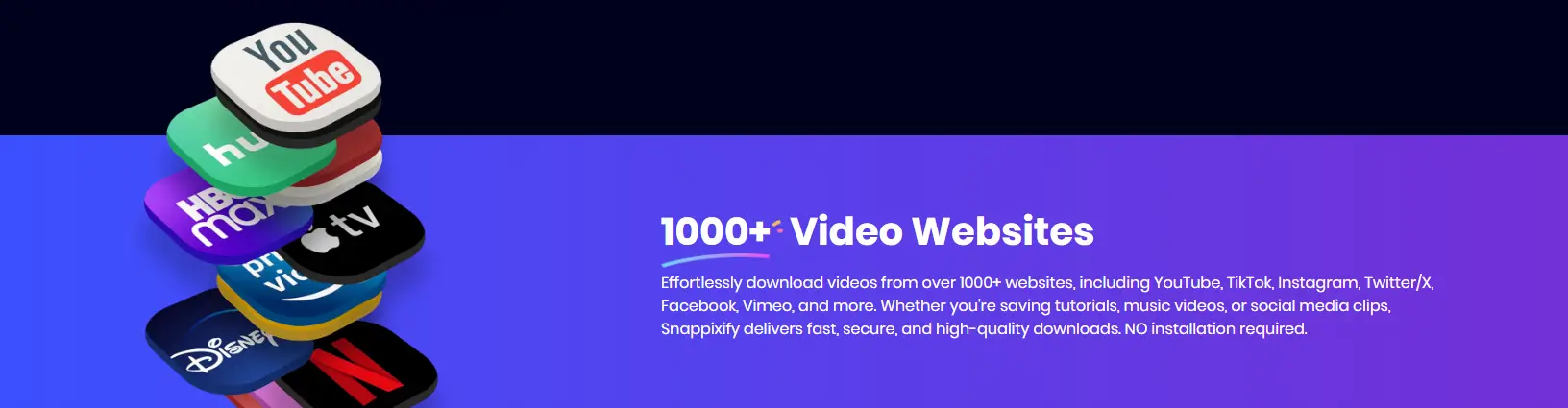
Conclusion
Watching downloaded YouTube videos offline on your PC doesn't have to be a complicated or frustrating experience. With Snappixify, you have a reliable, easy-to-use, and secure tool at your disposal.
Whether you're a student, a traveler, or just someone who wants to have their favorite videos on hand without relying on an internet connection, Snappixify can help you build your own offline video library.
So the next time you're about to embark on a journey or face a spotty internet situation, don't forget to use Snappixify and enjoy your YouTube videos offline with ease.
 Snappixify
Snappixify
























