As one of the world's most popular social media platforms, YouTube has millions of visitors from all over the world every day. A lot of the audience needs the YouTube transcript to grasp the main idea about a video quickly, and use it for deeper research or text reference.
In this article, you'll learn how to download YouTube transcripts, get the AI transcript and AI transcript summarizing, organize them for easy search, solve problems when a transcript is missing, and more about YouTube transcripts you should know.
Why We Need YouTube Transcript?
Creators need a YouTube transcript to increase their video accessibility and improve their YouTube SEO. However, for the audience, a YouTube transcript serves entirely different purposes. See the three main purposes.
Better Comprehension
When the audience watches a YouTube video, especially a long one, previewing the YouTube transcript beforehand can help them understand the core meaning of the video. They can view the video purposefully and hence save more time and get more.
Learning & Research
For students, researchers, or anyone learning from YouTube videos, transcripts are valuable study aids. They make it easier to take notes, highlight key ideas, and quote accurately. Instead of rewatching the whole video, learners can search within the transcript to find the exact point they need. This helps them study in a more focused and efficient way.
Unfortunately, YouTube doesn’t let you download the full transcript with a single click. We will show you how to download the YouTube transcript on YouTube and use Snappixify.
Quick Reference
YouTube transcripts also serve as a handy reference tool. Viewers can revisit specific details, terms, or timestamps without going through the entire video again. Whether it's a tutorial, a lecture, or a presentation, the transcript provides a quick way to recall information and double-check facts.
How to Show Transcript on YouTube?
Nowadays, most YouTube long videos have a transcript or an AI-generated transcript. Only some short videos or videos for which the author has disabled the transcript can show it. Therefore, the following steps on how to show a transcript on YouTube are useful for most videos.
Step 1: Choose a YouTube Video
Choose a YouTube video that has a transcript, and open it on a browser.
Step 2: Expand to the Video Description
Scroll down a little bit and find the video details area. Click ...more to show more. Now the YouTube video description will be expanded.
Click More Under a YouTube Video
Step 3: Click on "Show transcript"
In the YouTube video description, click Show transcript at the very bottom of this area.
Click Show Transcript
Step 4: Select Transcript Language
Then you will be led to the top of the videos, and the transcript will be shown. Click English here and choose the language you want. You can also click the YouTube transcript line to navigate to the corresponding timestamp.
Choose Transcript Language
Step 5: Copy and Save the YouTube Transcript
Unfortunately, as we mentioned before, you can't download the whole YouTube transcription in one click. You have to drag and then copy all of the words and paste them into a file. You can click the three dots button at the corner to show and hide the timestamps, and do the YouTube transcript search at the top.
Copy Transcript
Why Is Snappixify is a Better Download YouTube Transcript?
Now, you know the steps to copy and save a YouTube transcript. In this part, we will show you how to download YouTube transcript in one click without annoying dragging, copying, and pasting.
What Is Snappixify YouTube Transcript Downloader
Snappixify is a YouTube transcript downloader that helps users download YouTube transcripts, regardless of whether the video has a YouTube transcript/caption by default. Apart from that, there are many other functions in this downloader, like AI summarize, keyword highlights, timestamped breakdowns, and more. See its main features in detail:
Features
-
Download YouTube Transcript in one click: Different from the official YouTube, Snappixify allows you to download the YouTube transcript in one click to the desired file type.
-
Download Timestamped Breakdown Subtitles Together with Videos: To improve the user experience, Snappixify provides the option that allows users to download the YouTube video together with the transcript. Therefore, you can get a YouTube video downloader and transcript downloader with Snappixify.
-
Free AI Summarizing: Apart from downloading the YouTube transcript and video, you can also get the AI summarizing with Snappixify, helping you grasp the main idea of the video.
Advantages
-
Support 16 Languages: Snappixify supports downloading the YouTube transcript in 16 languages, including English, German, French, Spanish, and more.
-
Support Various File Types: Apart from downloading the YouTube transcript as a common SRT file, Snappixify also supports SRV, VTT, TTML, and more file types.
-
Easy to Use & One-click Download: Although Snappixify is versatile, it is easy to use, and you just need to paste your YouTube video and download the desired file.
How to Use Snappixify to Download YouTube Transcript?
Check how to download transcript from YouTube with Snappixify.
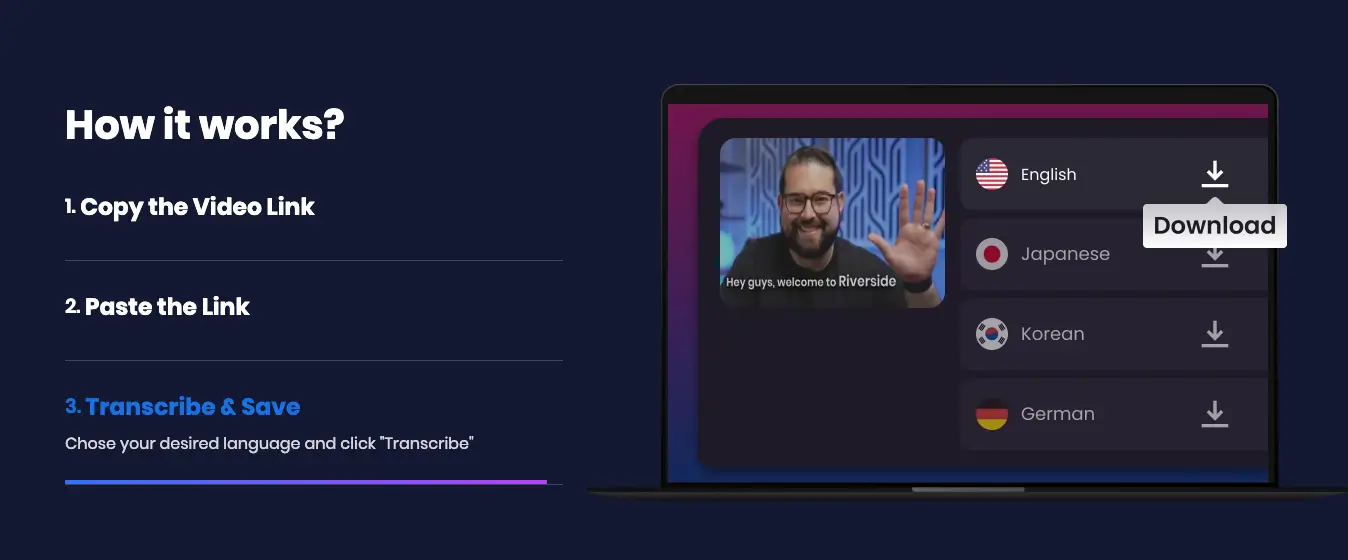
Step 1: Choose a YouTube Video and Copy Link
Copy the YouTube link at the top of your browser.
Copy YouTube Video Link
Step 2: Paste the Link and Get Transcript
Paste the link into Snappixify YouTube Downloader. Then, click Start Transcribing.
Paste YouTube Video Link
Step 3: Download Transcript and Summary
You can download the YouTube transcript in the desired languages, and also the AI summary just by clicking the Download button.
Click Download YouTube Transcript
Conclusion
Those are the two methods that answer: how to see a YouTube transcript.
In summary, the official method to download a YouTube transcript is suitable only for watching YouTube videos and transcripts online for one time, or for those who just want to copy and paste a video's transcript.
However, for those who want to get the transcript from YouTube videos in one click without copying and pasting, and watch YouTube videos offline with timestamped subtitles and AI summarizing, Snappixify is more suitable for them.
FAQs About YouTube Transcript
Why can't I see the YouTube transcript?
Not all YouTube videos have transcripts available. Although nowadays most YouTube videos have auto-generated transcripts to improve users' experience, some instrumental music, personal vlogs, and short videos don't have subtitles due to the video content. Moreover, some videos are restricted due to copyright, regions, language, or privacy settings. Besides, some users will disable the transcript on their YouTube video. In this case, only YouTube transcript downloaders would help download the transcript.
How to use the YouTube transcript search?
On the video's transcript panel, type a keyword into the search bar. YouTube will highlight matching words and show timestamps. By clicking a result, you can jump directly to the exact part of the video where that word is spoken.
What is an AI transcript for YouTube video?
An AI transcript is a text version of the video's spoken content generated by artificial intelligence. When the creators didn't upload manual transcripts, the AI transcript will help a lot. Compared with manual transcripts, AI transcripts are faster to produce and can cover multiple languages, though accuracy may vary depending on audio quality and speech clarity.
 Snappixify
Snappixify
























