Ever tried to upload a video to TikTok or play it on another device, only to find it’s not supported? That’s why so many people prefer the MP4 format — it just works everywhere.
MP4 combines high quality with small file size, making it ideal for sharing, streaming, and editing. It supports not only video and audio, but also subtitles and interactive elements, so you get everything in one universal file.
That’s why more creators and everyday users are turning to online video converters — quick, no-install solutions that transform MOV into MP4 within minutes. In this post, we’ll review 5 of the best MOV to MP4 converters, including our top pick, Snappixify, that works directly in your browser.
4 MOV to MP4 Converters Put to the Test
We’ve tested four popular MOV to MP4 converters. We’ll walk you through their basic features, guide you on how to download and use them, and highlight the pros and cons of each, so you can easily decide which one suits your needs best.
1. CloudConvert
CloudConvert is an easy and reliable online tool for converting MOV to MP4. It supports multiple formats and cloud storage.
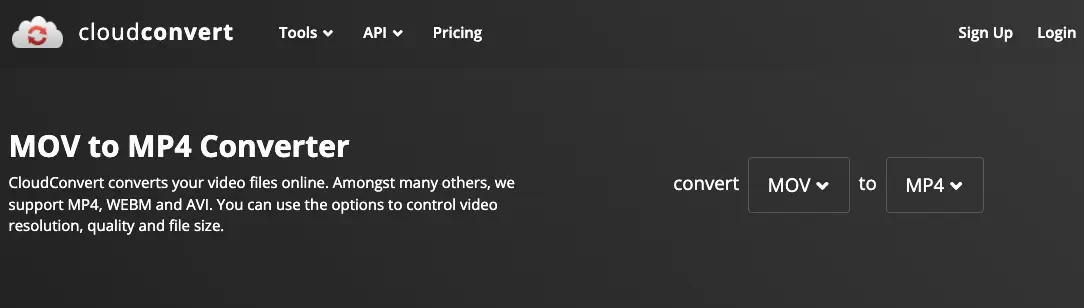
How to convert mov to mp4 with cloudconvert?
CloudConvert makes it easy to turn MOV files into MP4 directly in your browser — no software needed. To get started, open the CloudConvert MOV to MP4 converter, upload your MOV file, and choose MP4 as the output format. If needed, you can fine-tune settings like resolution, bitrate, or codec for better quality. Once ready, click Start Conversion, wait for the process to finish, and download your MP4 file instantly.
✅ Pros
- Convert MOV files to MP4 right from your browser — no installation needed.
- Delivers smooth conversion while preserving original video quality.
- Offers wide compatibility, supporting numerous video and audio formats.
- Secure transfers and no one except you will ever have access to your files.
- Lets you fine-tune settings like video codec, resolution, aspect ratio for customized results.
❎ Cons
- The free plan limits the number or size of conversions per day.
- Conversion speed may depend on your internet connection quality.
- Handling large video files online can take more time than using desktop tools.
2. FreeConvert
FreeConvert when I needed a quick way to convert a video file without installing extra software. At its core, FreeConvert is a browser-based platform that lets you change file formats directly online.
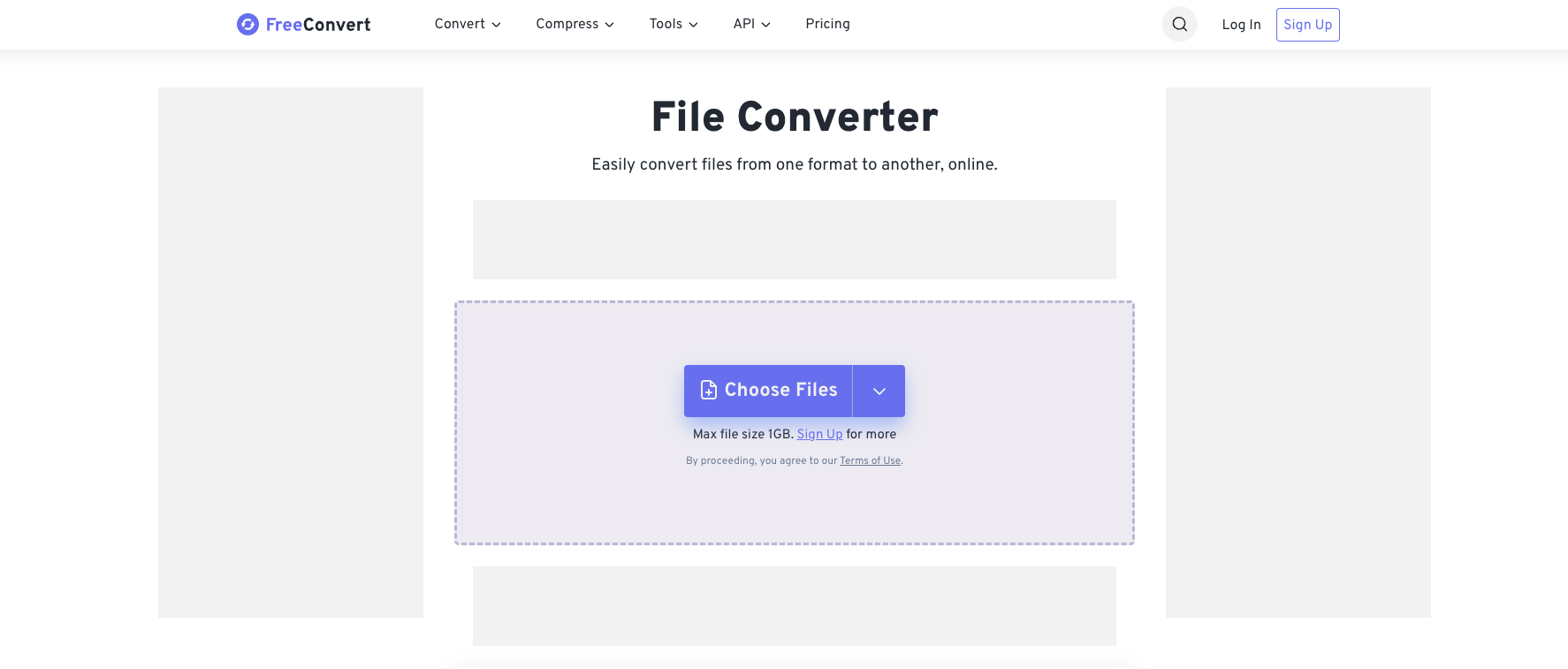
How to convert mov to mp4 with FreeConvert?
The process is straightforward: you upload a file, select the format you want, and download the converted version once it is ready. There is no complicated setup or learning curve, which is probably why the platform has become so popular for everyday tasks.
✅ Pros
- No installation or account needed – Upload files, select the format, and get conversions done in minutes.
- Works on any device – Fully browser-based, so it works on laptops, tablets, or phones without compatibility issues.
- Supports many formats – Can convert documents, images, audio, and video files smoothly.
- Ideal for everyday tasks – Handles common conversions efficiently without complicated settings.
❎ Cons
- Ads in free version – Occasional ads may appear, which could be distracting with frequent use.
- File size restrictions – The free version limits how large a file can be uploaded, which can be inconvenient for big videos.
- Privacy concerns – Files are processed on the platform’s servers; although encrypted and deleted later, sensitive data may still carry some risk.
3. HappyScribe
HappyScribe is a web-based platform that offers automated transcription and subtitling services. It can convert audio and video files into accurate text transcripts or different format.
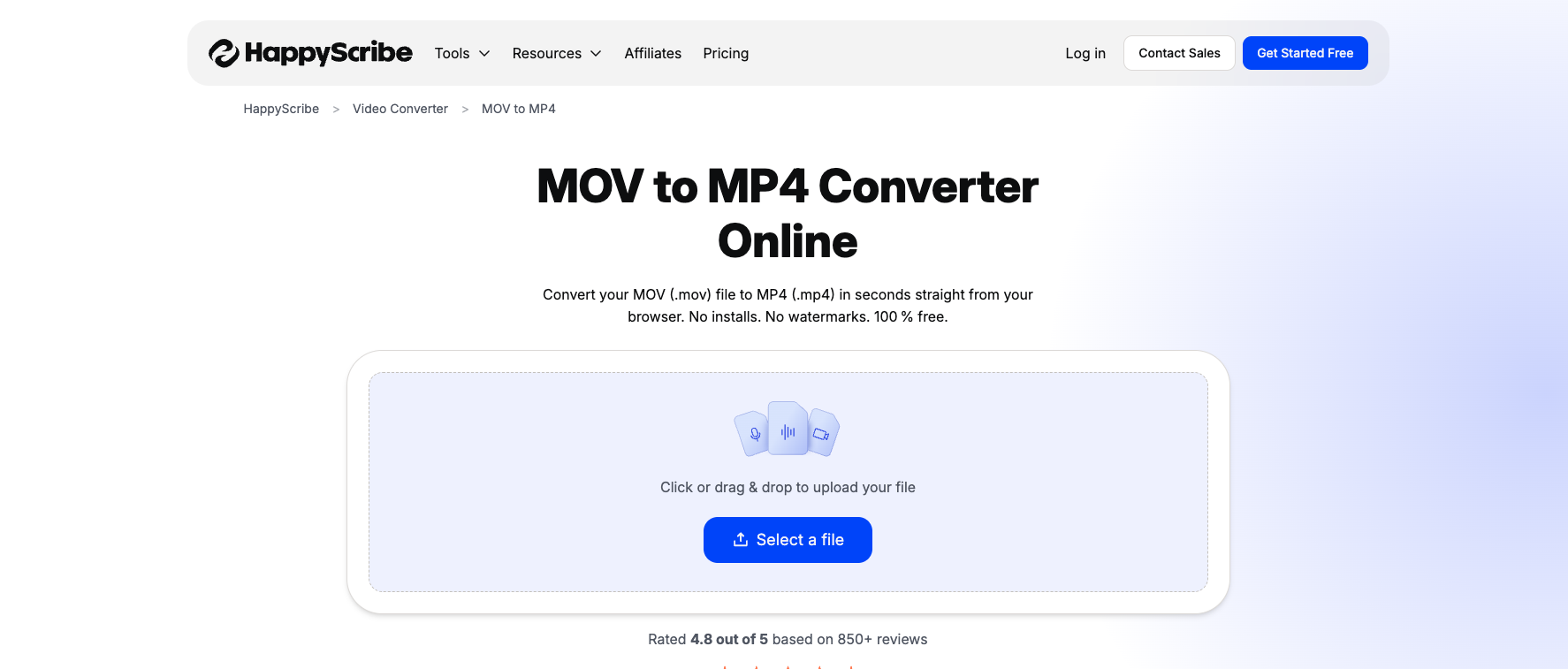
How to convert mov to mp4 with HappyScribe?
Simply upload your MOV file by dragging it into the upload area or browsing your device, then select MP4 (or any of 47+ supported formats) and hit Convert. Once done, a download link appears instantly, letting you save your converted video quickly and easily—all without installing any software.
✅ Pros
- No Installation Needed: Convert MOV to MP4 directly in your browser—no software download required.
- Easy-to-Use Interface: Simply upload your MOV, select MP4, hit convert, and download your video.
- Multiple Format Support: Handles over 47 formats beyond just MOV to MP4.
- Secure Transfers: 256-bit SSL encryption keeps your files safe during conversion.
❎ Cons
- Lacks Advanced Video Settings: does not emphasise detailed codec / quality tuning for the MOV→MP4 conversion. If you’re a professional user needing precise output settings (e.g., specific codec, bitrate, color profile), this may be limiting.
- Limited Free Usage: The free plan may have restrictions on file size or number of conversions, which can be inconvenient for large or multiple videos.
- Not Optimized for Large Files: Converting very long MOV files may take time or require a paid subscription.
4. Resteam
Restream offers an online tool that can convert MOV files to MP4. Users can upload files directly in their browser without installing any software.
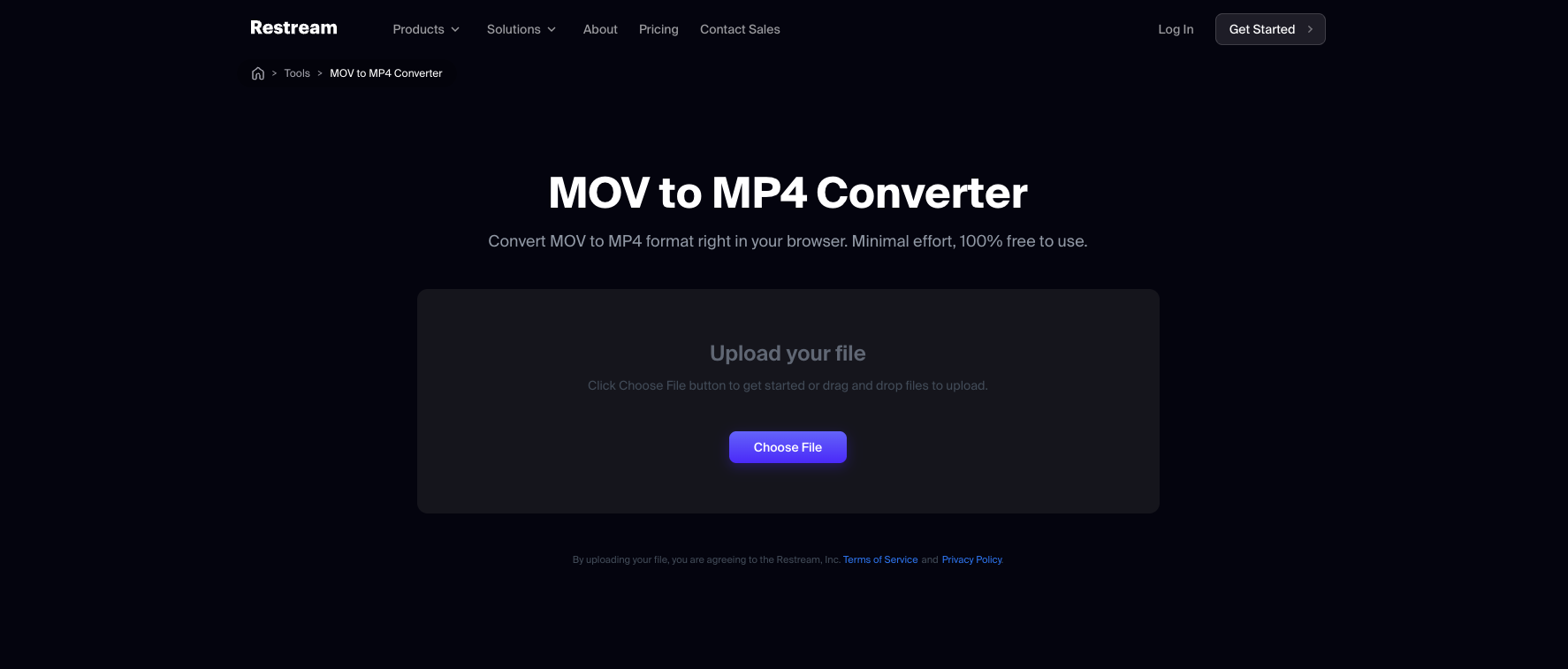
How to convert mov to mp4 with Restream?
Upload mov file → Select output format (MP4) → Wait for processing → Download. No account registration is required, at least in the free version.
✅ Pros
- No Account or Software Required: You do not need to create a Restream account or download/install any software.
- Wide Format Support: Beyond MOV, the converter can transform nearly any video or audio file into MP4.
- Fast Conversion: The conversion process takes place on Restream's servers, which is generally faster than running the conversion on your local computer.
❎ Cons
- File size/time restrictions: very large MOV files may fail to upload or process slowly.
- Possible quality loss: differences in encoding parameters (bitrate, color depth, frame rate) could result in detail loss or compatibility issues.
- Format conversion only, not professional editing: The tool is limited to changing formats and does not offer editing, color grading, frame rate adjustments, or multi-track audio editing. It may not be suitable if professional post-production is needed.
Better Alternative to Online MOV to MP4 Converters
Snappixify is an online video converter, can convert any file to high-quality MP4 (up to 4K) — supporting 500+ video formats. Fast, reliable, and perfectly tuned for your video.
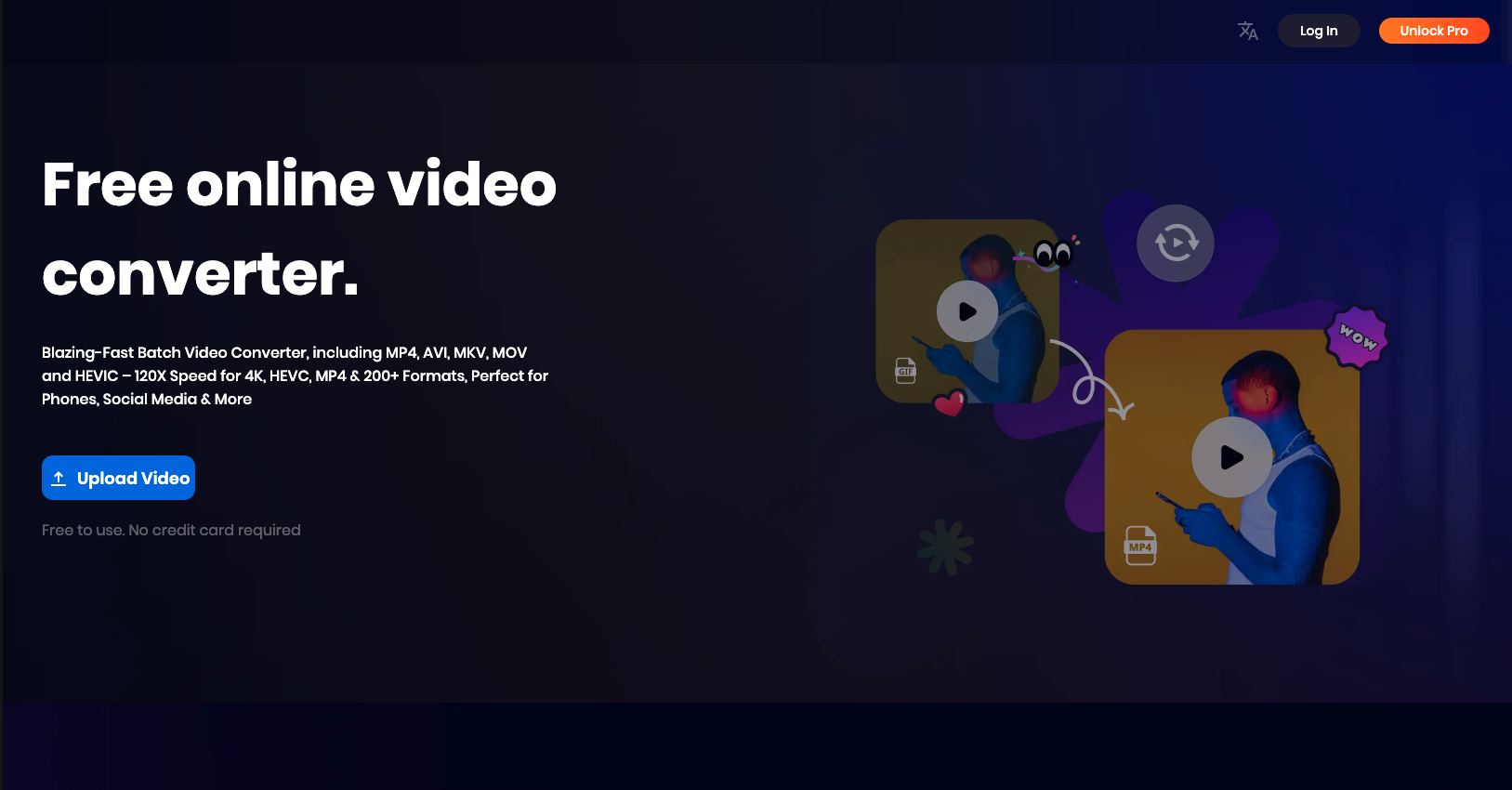
How to Convert MOV to MP4 with Snappixify?
To convert a video, first upload your file or paste a video URL to start. Next, choose your preferred format, adjust video quality and codec, and decide whether to keep the audio. Finally, click the convert button, and the video will be saved to your device with your chosen settings.
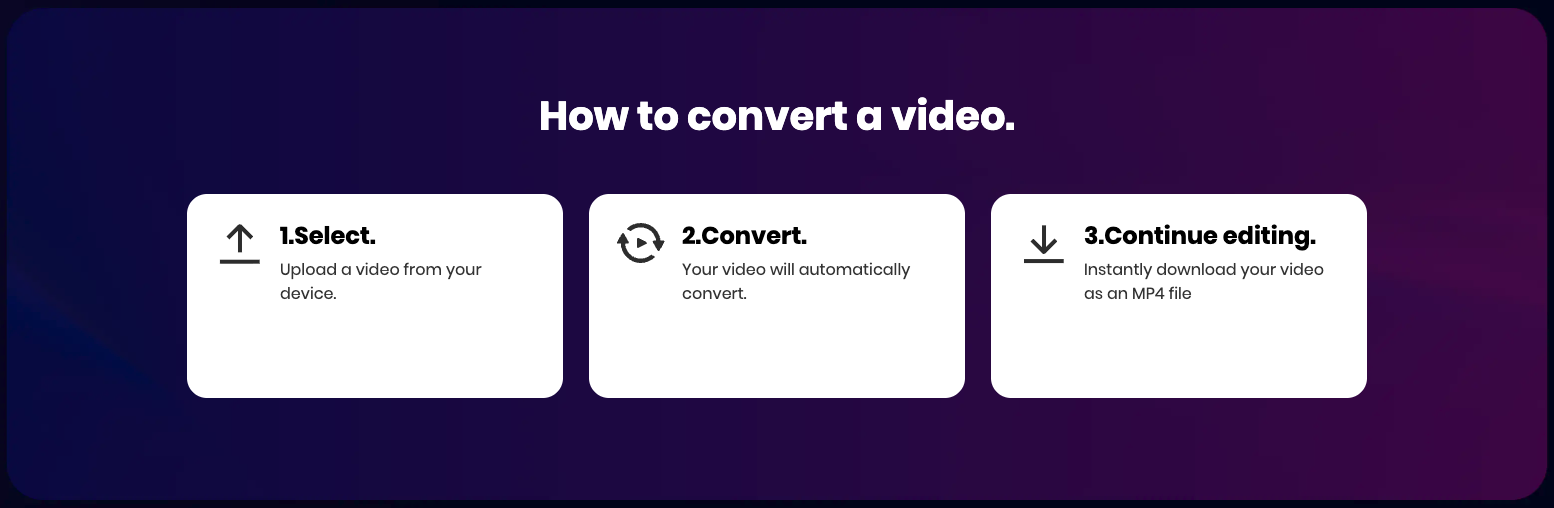
Features of Snappixify MOV to MP4 Converter
Snapppixfy MOV to MP4 converter delivers high-quality results, preserving video resolution and clarity, while its ultra-fast conversion speed—up to 180 times faster—saves time even for large files. It also supports batch conversion, allowing multiple files to be processed at once, and works seamlessly across desktops, laptops, tablets, and smartphones.
Notes:
1. Free version may have daily conversion limits.
2. Conversion speed can vary depending on internet connection for online tools.
Final Thoughts on MOV to MP4 Converters
We’ve tested several MOV to MP4 converters, each with its own strengths and weaknesses. If you’re a beginner, a basic converter with a simple, intuitive interface is likely all you need. For advanced users, tools that allow you to adjust resolution, bitrate, codec, or perform batch conversions may be more suitable. Other factors to consider include the platform you use, file size limits, supported formats, and privacy features. Ultimately, the right choice depends on your skill level, video needs, and workflow preferences.
FAQs about MOV to MP4
1. What is MOV?
MOV is a multimedia file format primarily developed by Apple Inc. for its QuickTime Player.
An MOV file can contain multiple tracks, with each track storing different types of data, such as video, audio, text, timecode, and effects.
It was the common video standard format on Mac and iOS devices, especially prevalent in professional video editing.
MOV format offers good compatibility within the Apple ecosystem (e.g., macOS, iOS), but its compatibility is relatively poor on Windows and some non-Apple devices or platforms, sometimes requiring the installation of QuickTime or specific codecs for playback.
2. What is MP4?
MP4 is an international standard multimedia container format, officially known as MPEG-4 Part 14.
It is based on the QuickTime file format but has become a universally adopted international standard. MP4 files can store video, audio, subtitles, and still images, among other things. It typically uses H.264 or H.265 (HEVC) for video encoding and AAC for audio encoding.
MP4 is currently the most popular and widely used video format.
It boasts excellent compatibility, being natively supported by virtually all operating systems, devices (phones, tablets, smart TVs), media players, and online platforms, making it the primary choice for online sharing and storage.
3. How to Convert MOV to MP4 on Mac?
There are various ways to convert MOV to MP4 on a Mac, and the simplest and most recommended one is to use a free online conversion tool, such as Snappixify.
- Upload: Visit the online conversion website and upload your MOV file.
- Settings: Ensure the output format is set to MP4.
- Download: Once the conversion is complete, download your new MP4 file.
 Snappixify
Snappixify



















